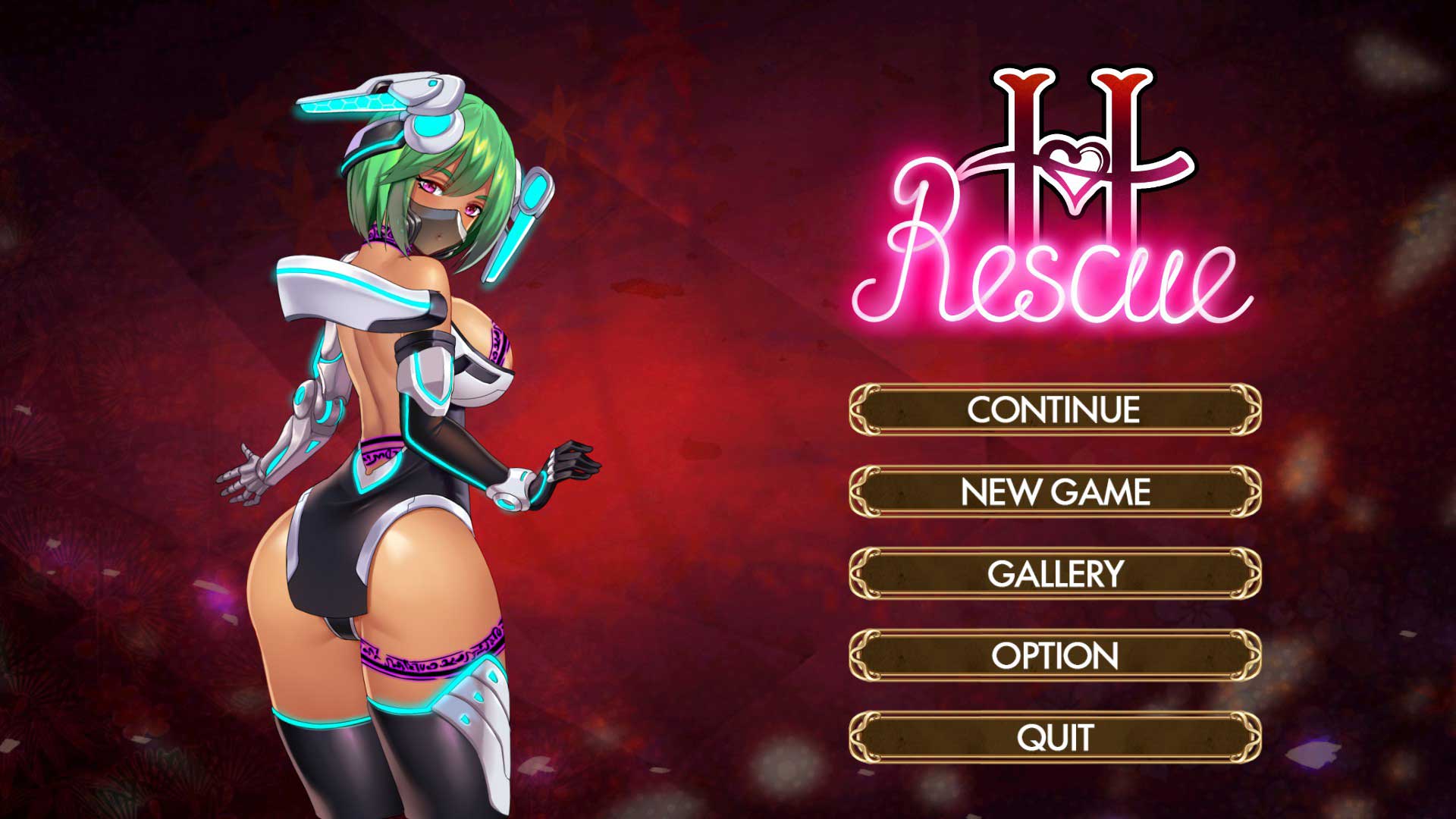Preface: Warning
Before installing mods for Action Taimanin, I can’t stress enough: as a competitive, online game, editing your files may result in account termination. I don’t recommend installing any modifications on an account you aren’t willing to lose.
Fortunately, to date I haven’t read any reports of account termination related to nude patches. Hopefully, you won’t be the first.
Chapter One: Introduction
I am maintaining a working copy and overhaul of Moderchan’s work.
I accept limited credit; although I did not create the base model used in this mod, I have updated, revised, and vastly extended the reach of Moderchan’s original work.
I have spent months learning the ins and outs of modding Action Taimanin.

Chapter Two: Compatibility
You must download the version of this patch which corresponds with your game version. Whenever Action Taimanin is updated, Steam will overwrite modded files with untampered files.
In other words, updates will break this mod.
Unfortunately, as an online-only game it’s not possible to disable “Automatic Updates” for Action Taimanin. Whenever Action Taimanin receives an update, you will need to download an updated version of the Action Taimanin Nude Patch.
Technically the patch may be reinstalled but expect increasingly broken results.
If no updated patch is available, I recommend reading “The Game Updated and a New Patch isn’t Available!” in “Chapter 7: Troubleshooting”.
The version number of your Action Taimanin installation can be found on the top left corner of the opening screen as shown below.

Chapter Three: Downloads
For Action Taimanin ver 2.10.82, install via drag-n’-drop (recommended).
ActionTaimaninNudePatch_v04cdragn’drop
For Action Taimanin ver 2.10.82, install via install via UABEA (outdated).
Remember kids, you download and install modifications at your own risk. Just because my mods work on my game doesn’t mean they’ll work for yours.
Chapter Four: Installing the Patch
Installing via Drag-n’-Drop
Download the appropriate file (drag-n’-drop) from “Chapter Four: Downloads”.
Navigate to “Action Taimanin”, Action Taimanin‘s installation folder. An easy way to find your installation files is to right-click the game in your Steam Library , hover over “Manage” — then click “Browse Local Files”.
[Drive]:\SteamLibrary\steamapps\common\Action TaimaninUnzip the contents of the download directly into “Action Taimanin”. Overwrite when prompted. If you aren’t prompted to overwrite any files, you fucked up. The contents of the “dragn’drop” file must be unzipped inside “Action Taimanin”.
The mod is installed.

Installing via Installing via Unity Assets Bundle Extractor Avalona (UABEA)
I don’t recommend attempting installation via UABEA, because I am rewriting the following tutorial. However, the process should be the same and I’ve included the following tutorial and a package file regardless.
You’ll need a copy of Unity Assets Bundle Extractor Avalona (UABEA).
This software will be used to swap the Action Taimanin‘s files with modded variants.
I will demonstrate installation of this patch using the sixth release for UABEA from nesrak1 on GitHub. I can only confirm the sixth version of the software will work — previous versions of the software are unable to reliably uncompress, modify and recompress Unity bundle files.
Unzip the Unity Assets Bundle Extractor Avalona (UABEA) — it doesn’t matter where, the program is standalone.
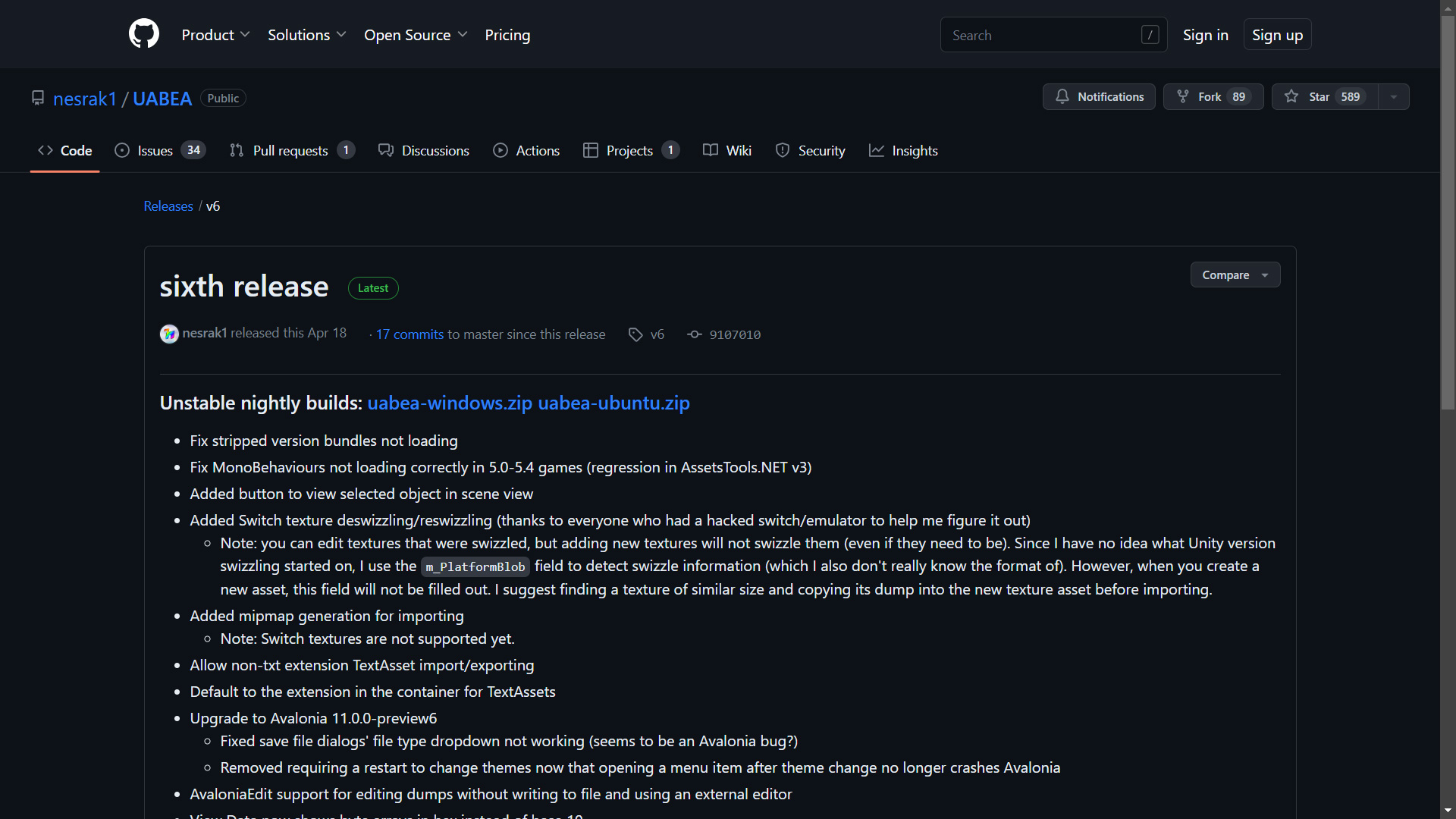
Open the unzipped archive and run “UABEAvalonia.EXE” (left panel).
If you haven’t already, I recommend right-clicking the application from your bottom task bar and “pinning” the icon for easy access. Otherwise, you’ll need to navigate to UABEAvalonia.EXE via your file explorer every time you want to update the mod.
Once UABEA is open, click “File”, then “Open” from the drop-down menu (right panel).
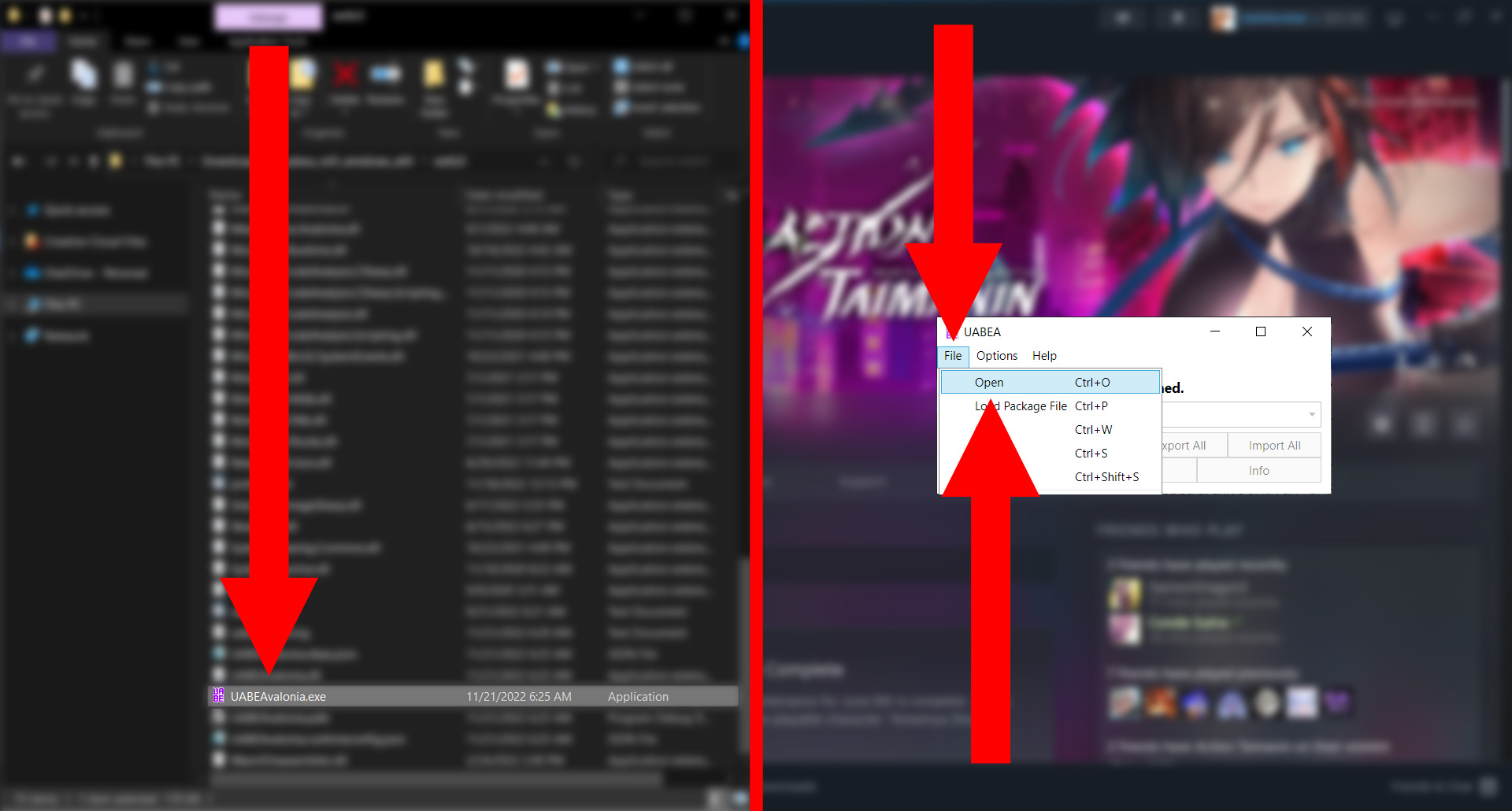
Navigate to your Action Taimanin installation. Open your “ActionTaimanin_Data” folder, then “StreamingAssets”, then “AssetBundles”, then “pc”, then select your “model_char” package file.
To note, model_char may not appear to have a file extension. This is normal.
[Drive]:\Steam\steamapps\common\Action Taimanin\ActionTaimanin_Data\StreamingAssets\AssetBundles\pc\model_char
Once model_char has been selected, click “Open” (as shown below).
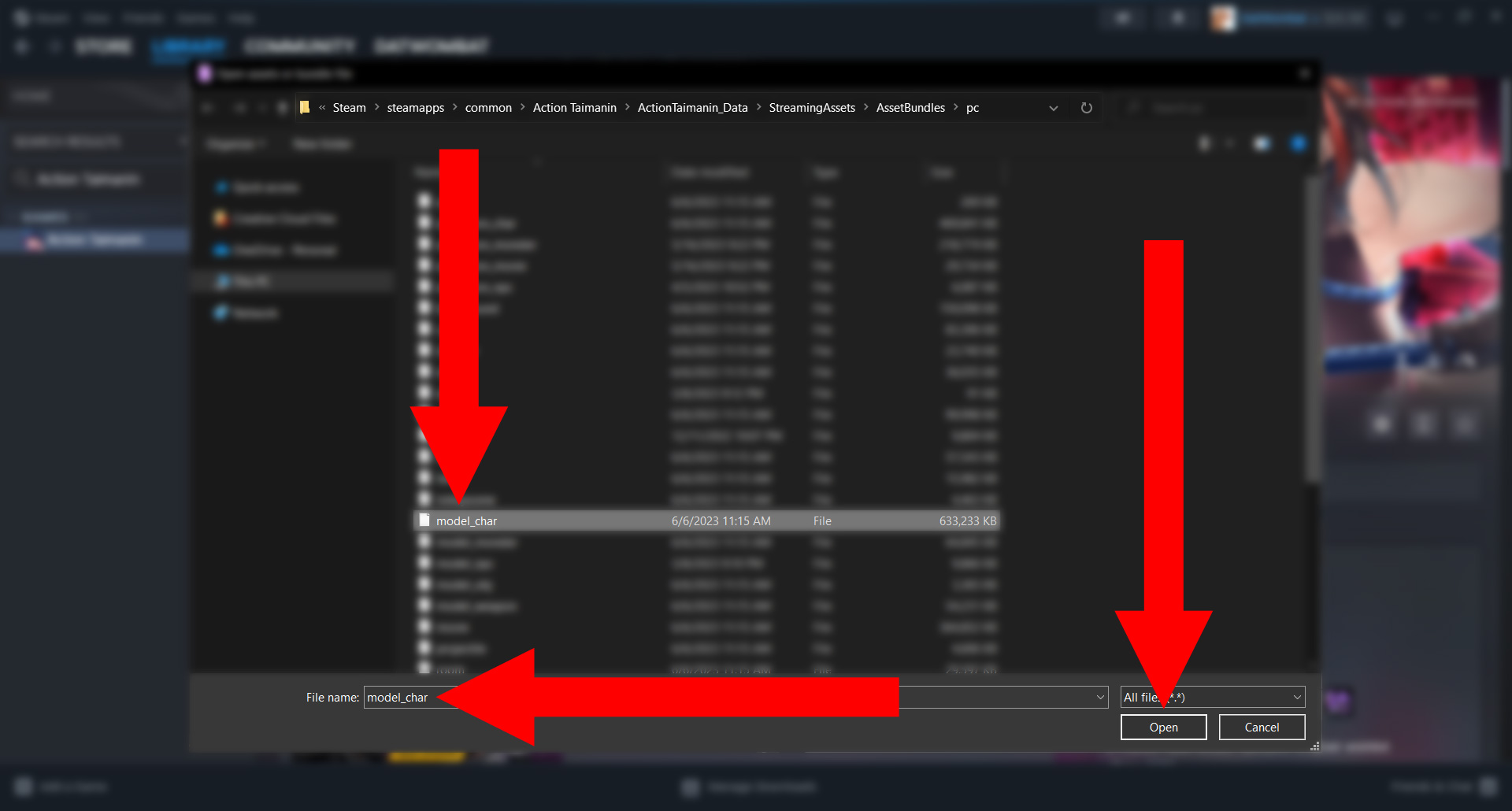
A “Message Box” will appear asking how you would like to decompress the bundle. I recommend writing to “Memory” (right panel), since for the purposes of this tutorial you will only be needing one of two archives from the bundle.
After decompressing to memory, click “Export” (as shown in the left panel).
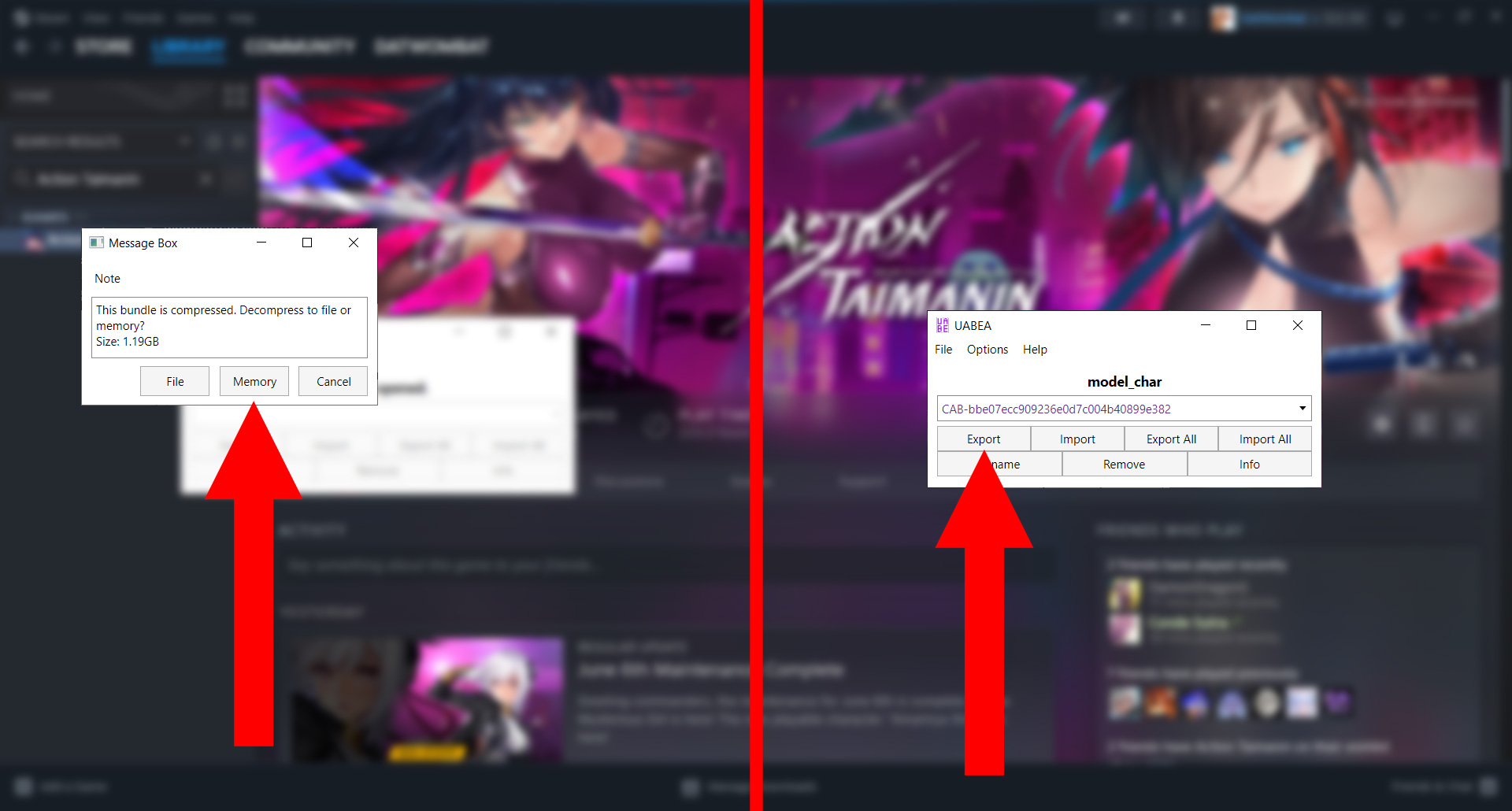
It’s imperative the exported file is saved in the same folder as model_char. By default, UABEA should automatically open the correct folder. It’s also imperative not to alter the name or extension of the file in any way.
Click “Save” (as shown below).
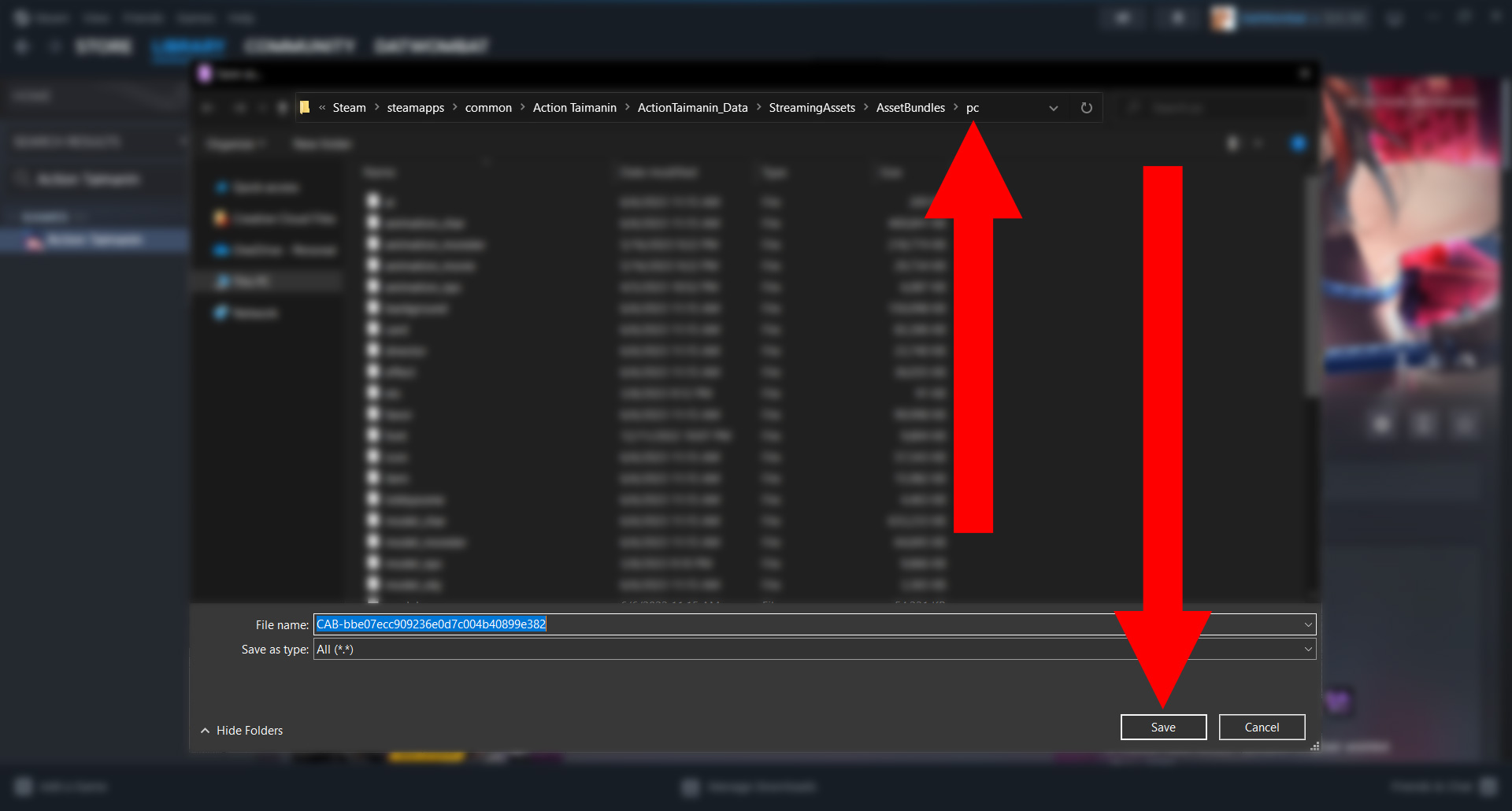
Next, click “File”, then “Load Package File” from the drop-down menu, as shown below.
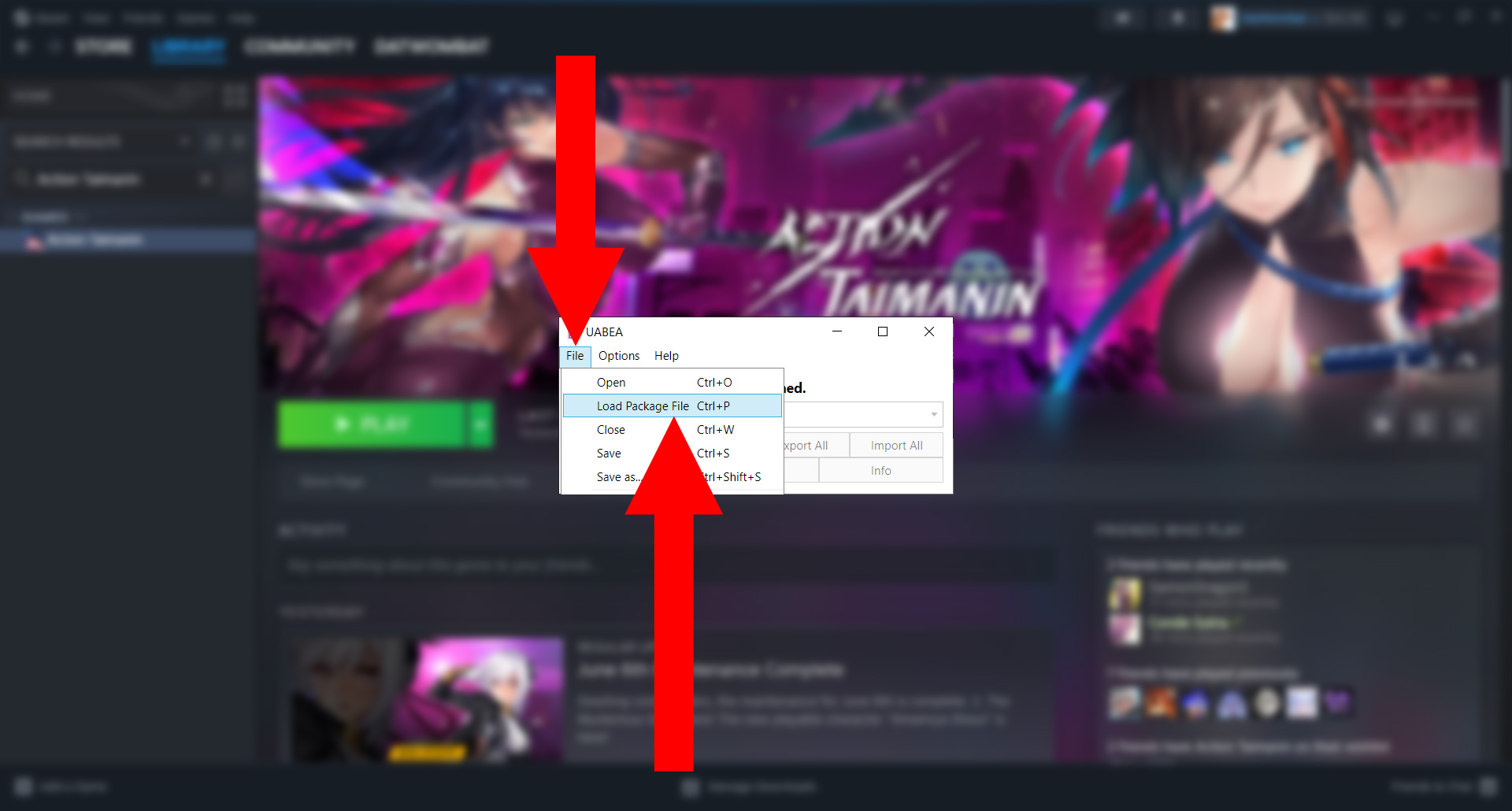
Navigate to your Action Taimanin Nude Patch and select “ActionTaimaninNudePatch_v00.emip”. The version number of the file may differ from what is described or shown, but the installation process will be unchanged.
Once ActionTaimaninNudePatch_v00.emip has been selected, click “Open” (as shown below).
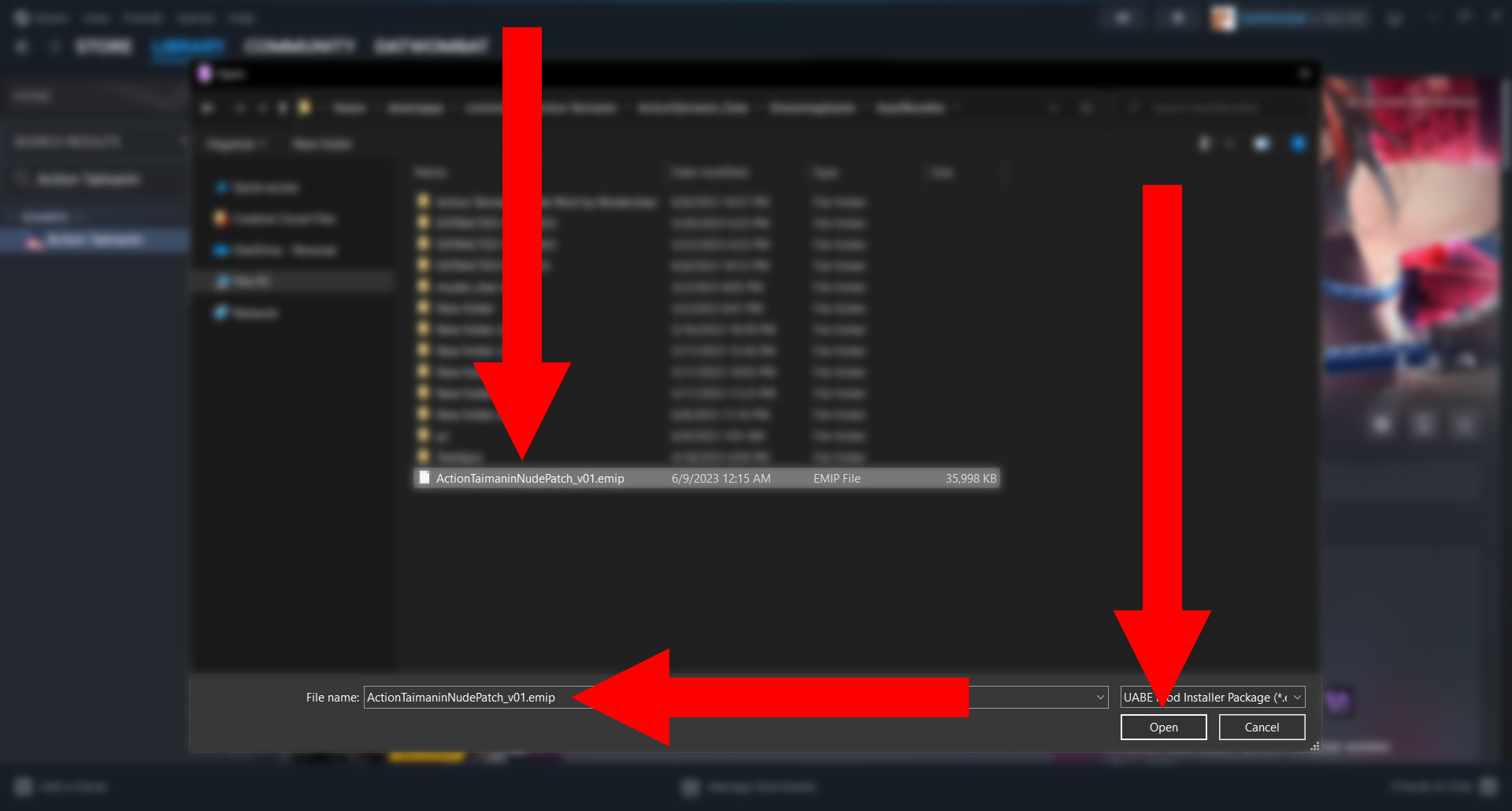
After reading your Action Taimanin Nude Patch, UABEA will want to know what file you want to modify. Click “Select” to open a file browser (as shown below).
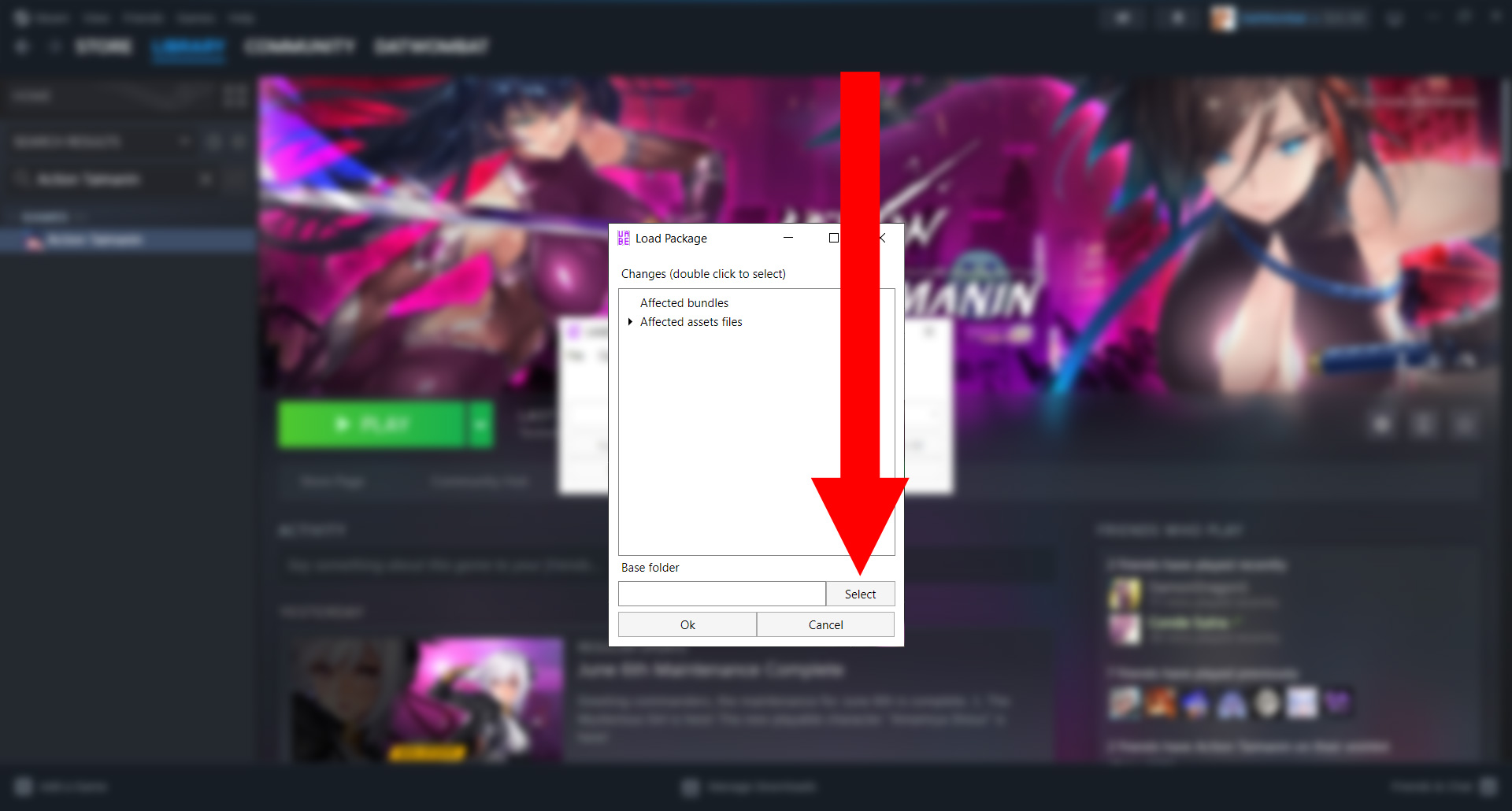
Navigate to your “pc” folder, the same folder you performed the extraction.
Insure this folder is selected by clicking “pc” in the address bar. Consider double-checking the “Folder” input to insure “pc” has been selected. Then, click on “Select Folder” (as shown below).
[Drive]:\Steam\steamapps\common\Action Taimanin\ActionTaimanin_Data\StreamingAssets\AssetBundles\pcAn easy way to find your core files is to right-click the game in your Steam Library and then hover over “Manage” — then click “Browse Local Files”.
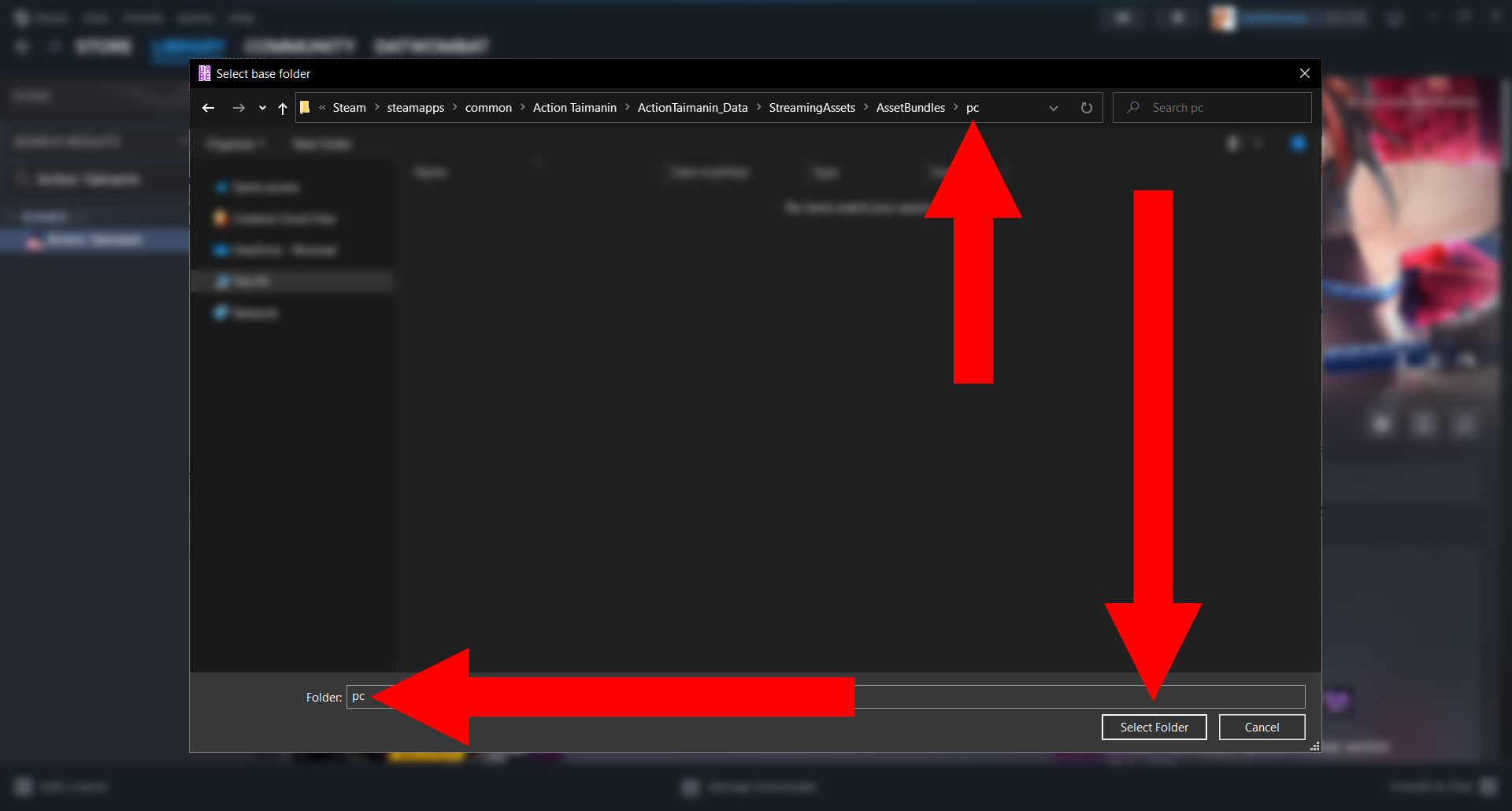
Click the arrow/triangle next to “Affected assets files” to open a drop-down menu (left panel).
Double-click on the listing below “Affected assets files”. Using the scroll bar at the bottom of the menu, scroll to the right to insure “(Selected)” has been appended to the listing (as shown in the right panel).
Then click “Ok”.
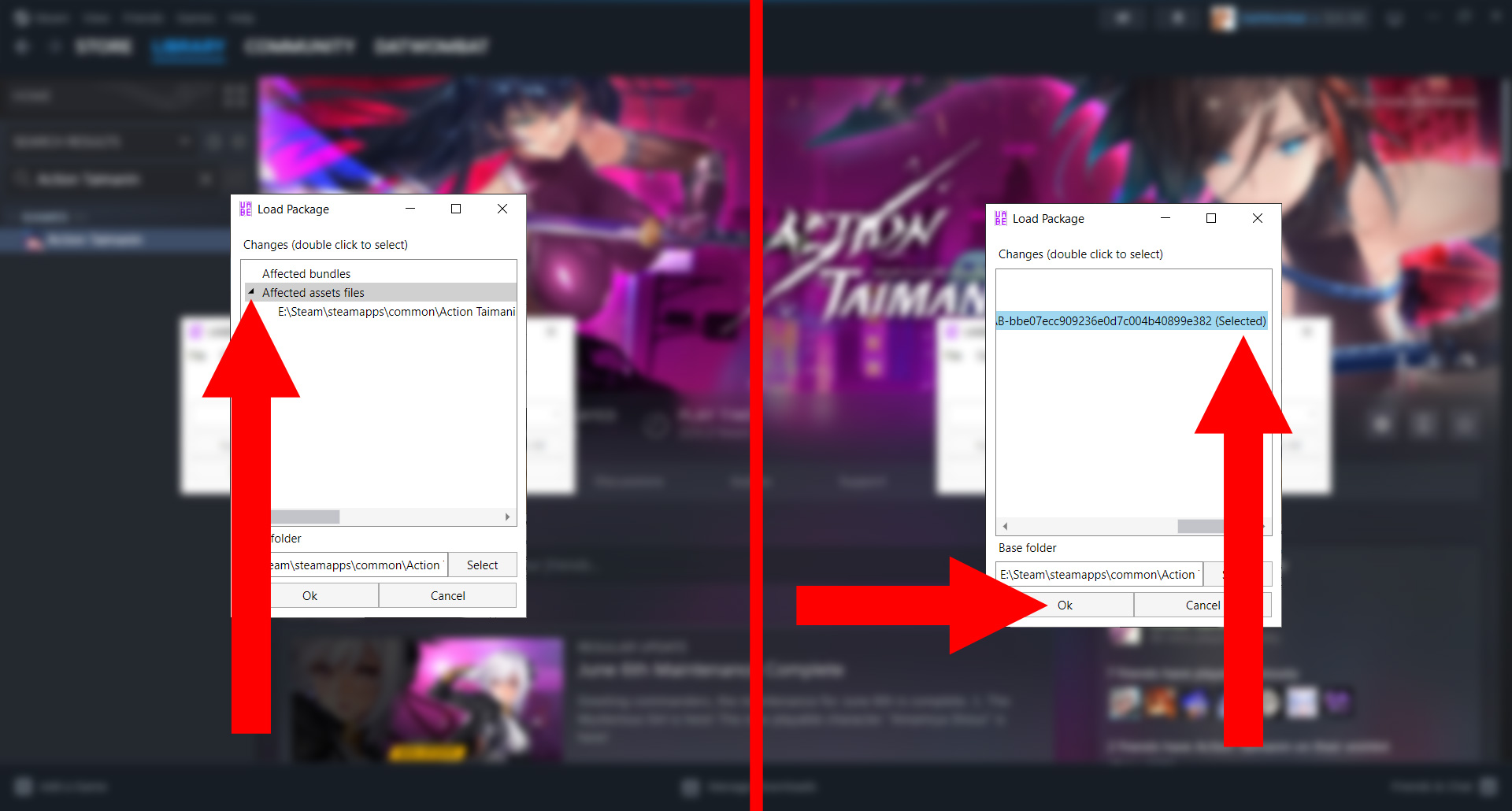
The following window should open. What you’re looking are the contents of the file you extracted. Modified files are labeled with an asterisk (*) in their respective “Modified” column.
Click “File” to open a drop-down menu. Then, click “Save” to overwrite the file. Normally, I wouldn’t recommend directly overwriting files, but if you’re worried about fucking up make a copy of “model_char” before saving.
After saving, go ahead and close the window shown below.
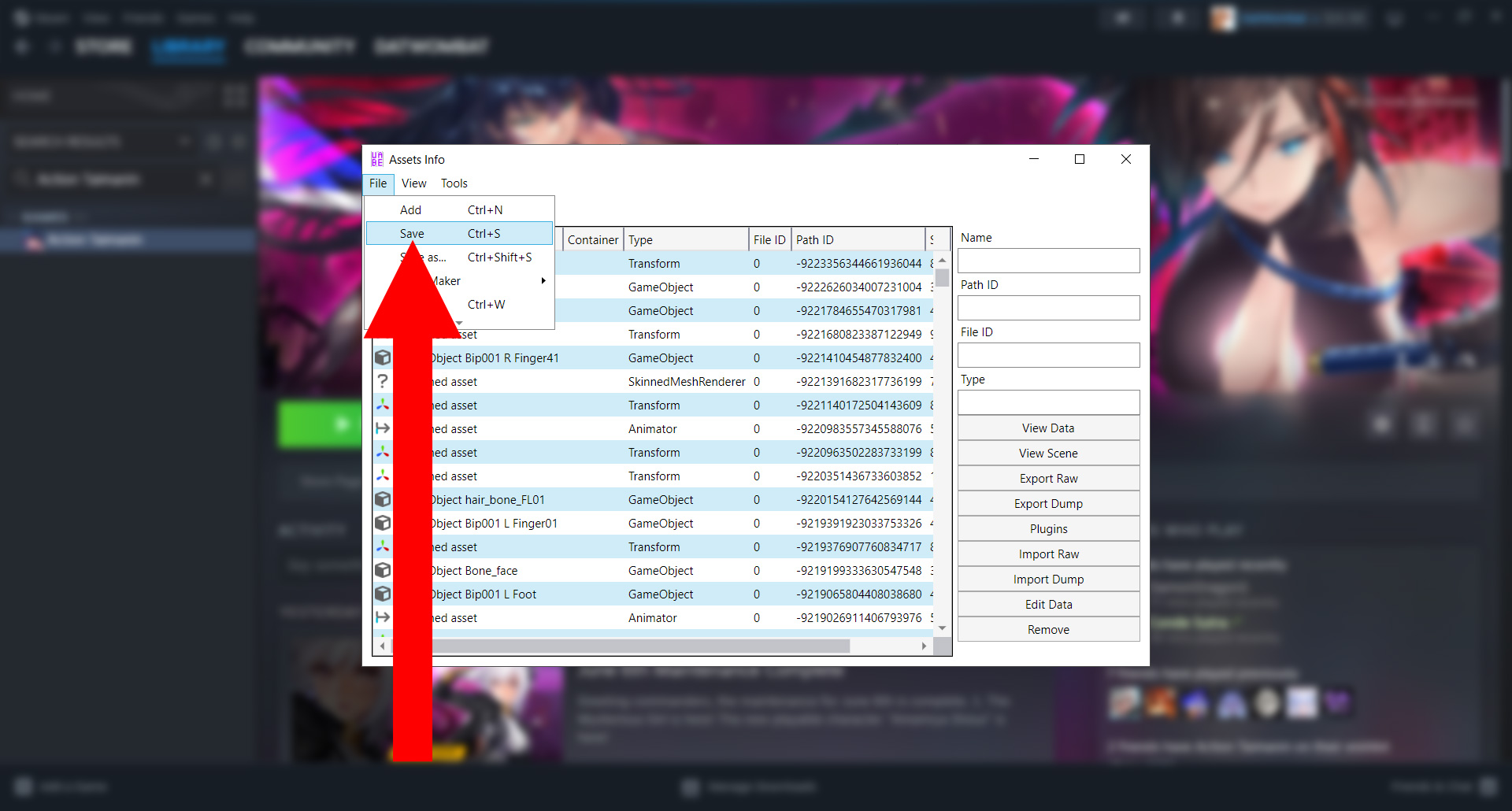
Once again, click “File”, then “Open” from the drop-down menu (as shown below).
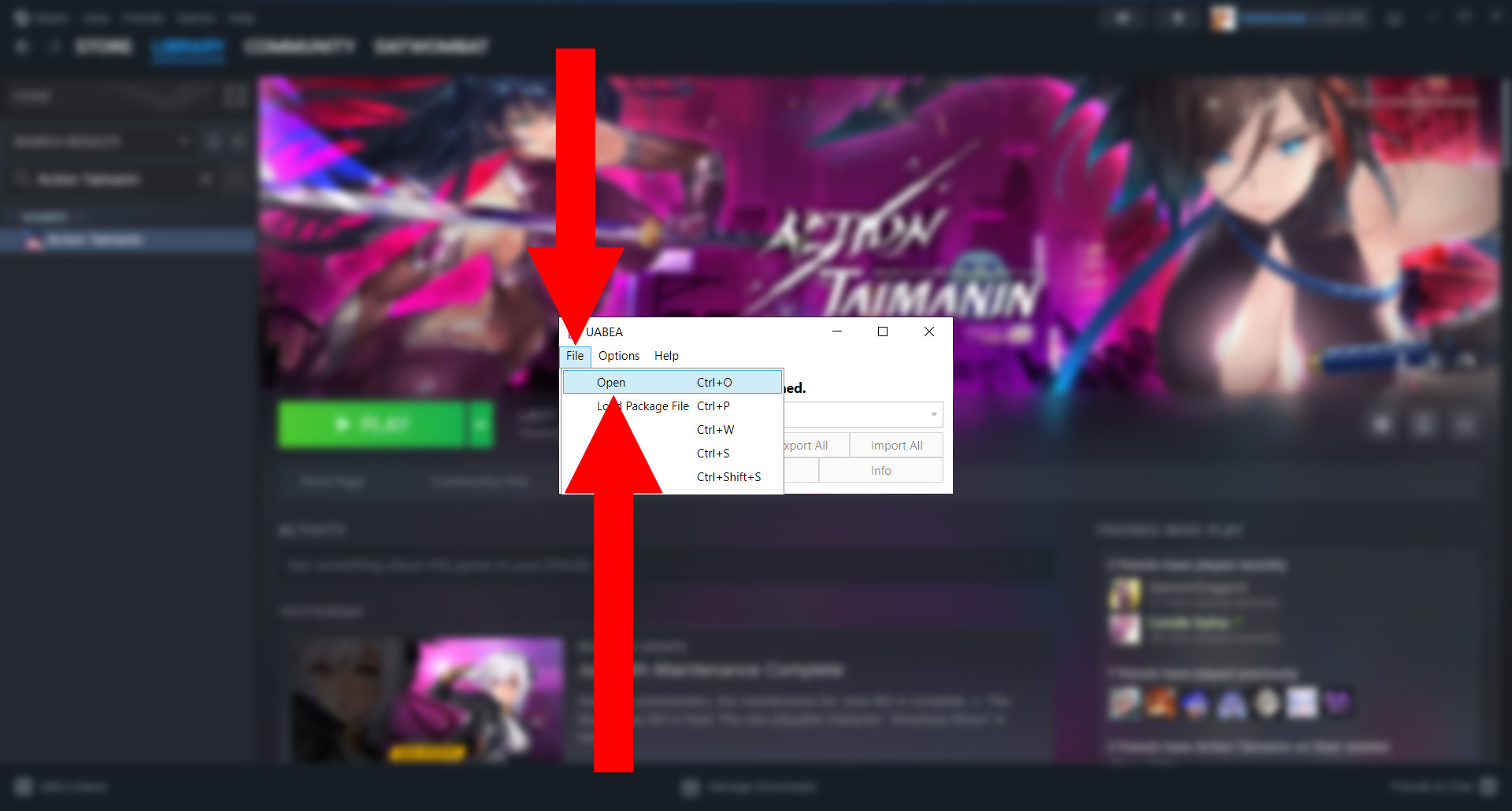
Once again, navigate to your Action Taimanin installation. Open your “ActionTaimanin_Data” folder, then “StreamingAssets”, then “AssetBundles”, then “pc”, then select your “model_char” package file.
Hopefully, UABEA will automatically open “pc” and save you the trouble of finding model_char again.
[Drive]:\Steam\steamapps\common\Action Taimanin\ActionTaimanin_Data\StreamingAssets\AssetBundles\pc\model_char
Once model_char has been selected, click “Open” (as shown below).
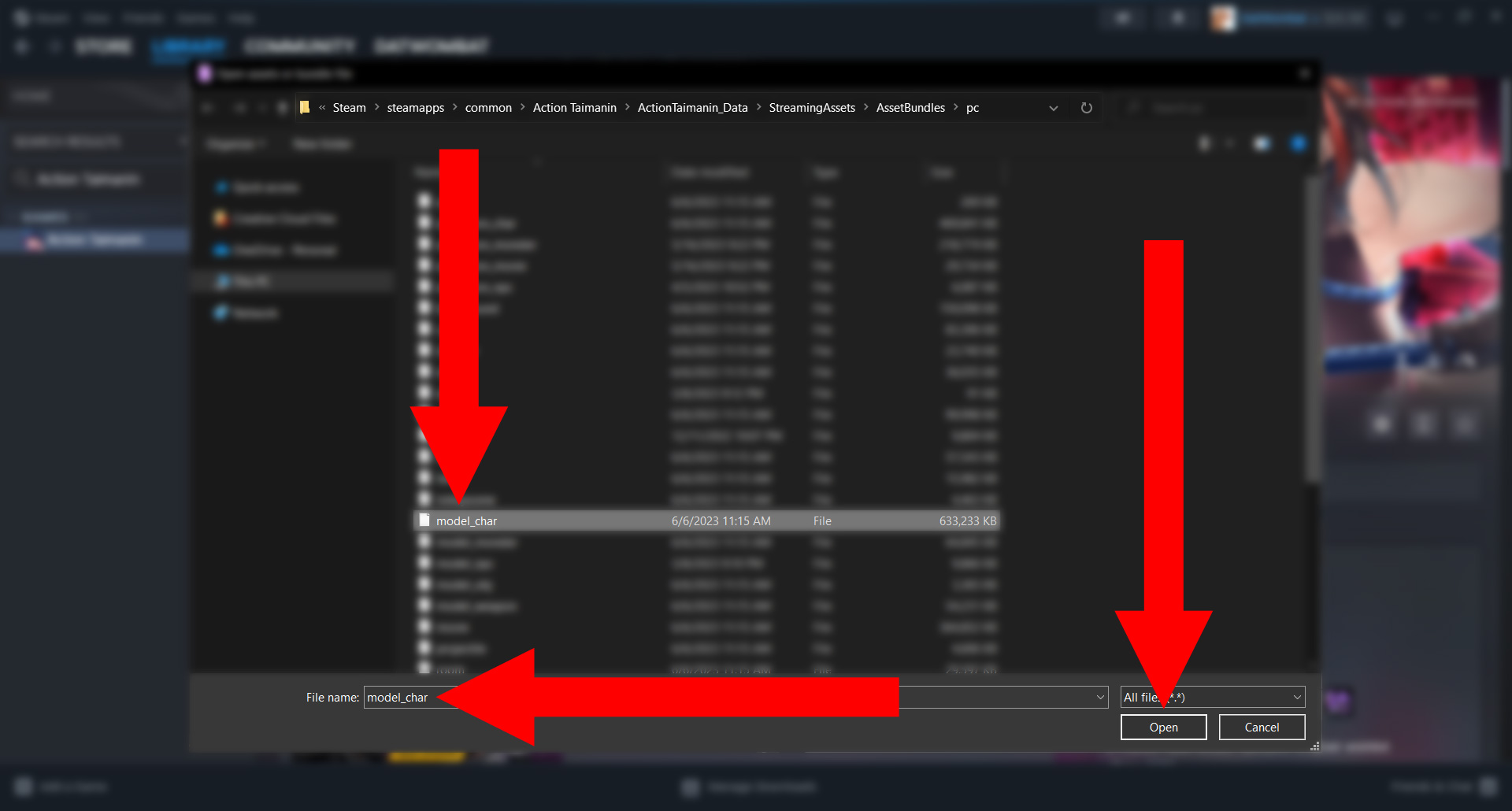
Decompress the bundle to Memory (left panel).
Then, click “Import” (as shown in the right panel).

Navigate to and select your extracted and modified file.
Then click “Open” (as shown below).
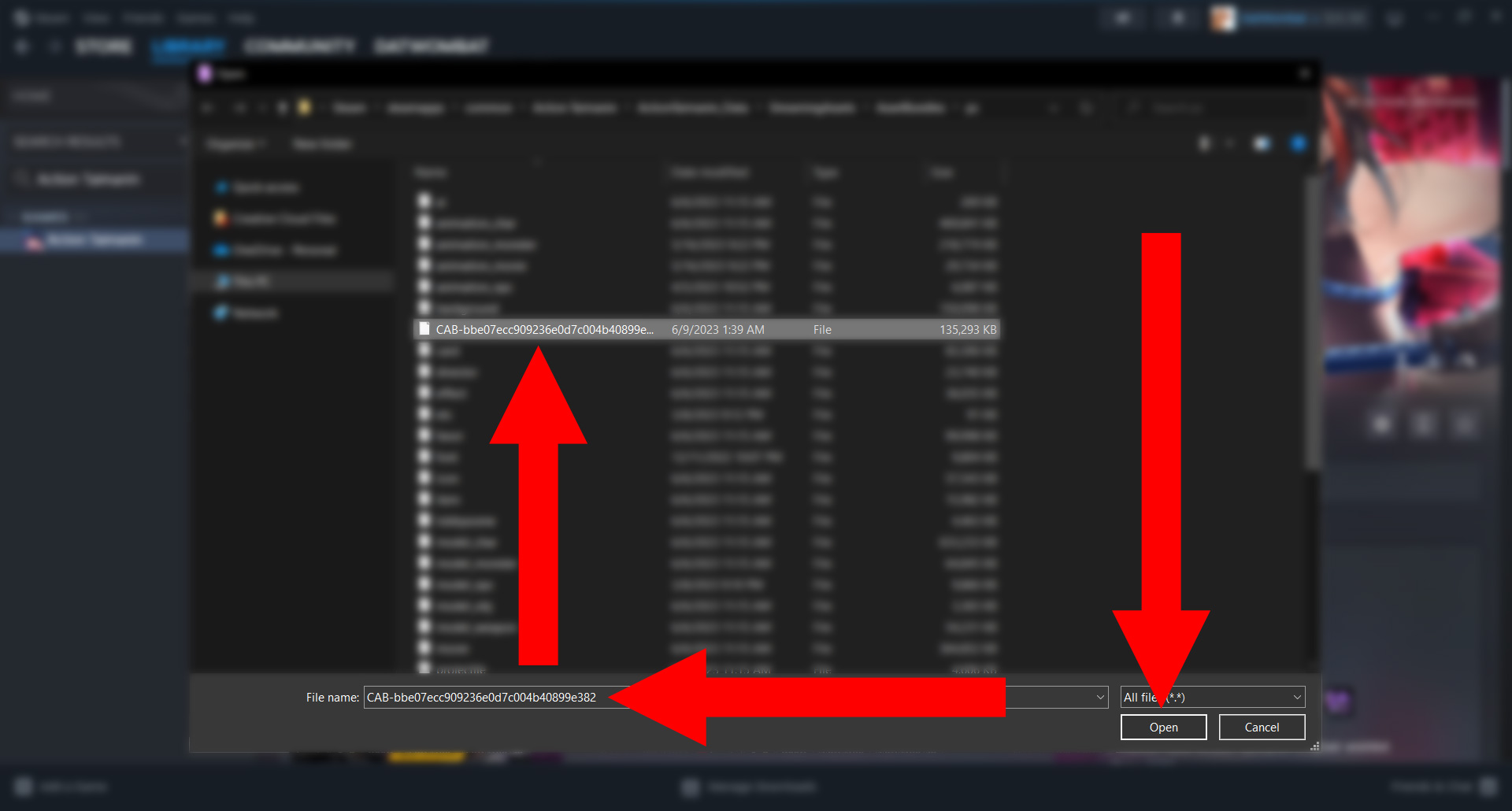
When asked “Is this asset serialized”, click “Yes” (left panel).
Keen observers may notice the drop-down selection go empty. Don’t worry, all of your files are intact — in fact, if you click the arrow/triangle, you’ll find the imported file with an asterisk, indicating a successful overwrite.
Click “File”, then “Save” to overwrite model_char (as shown in the right panel). Be patient. UABEA may appear to freeze, but closing the application while it’s “thinking” is a recipe for disaster.
Once the application re-enables user-input, you should be good to close all windows.
The mod is installed. Hopefully.
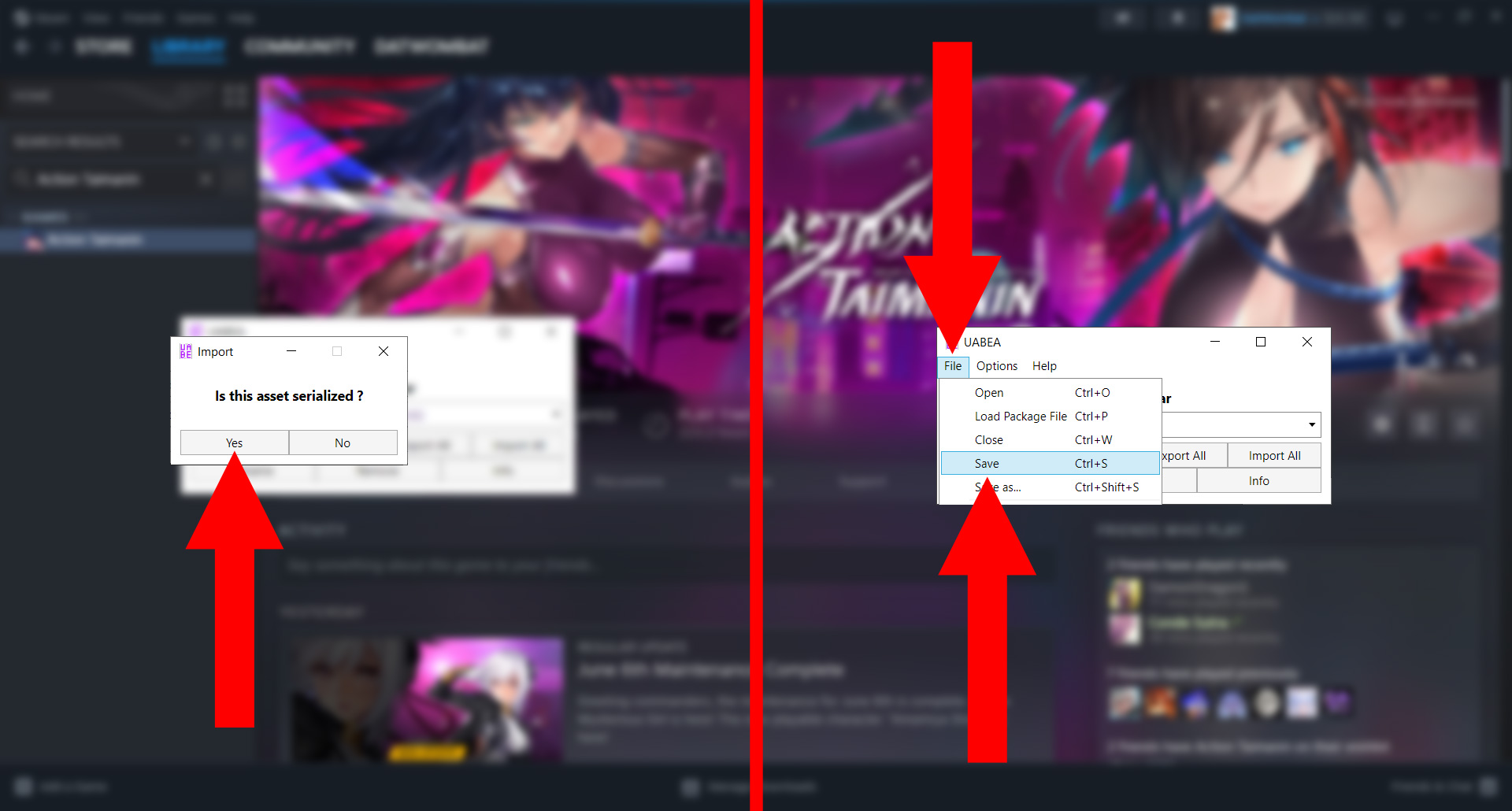
If everything goes to plan. . .
Your task force will be tits out!
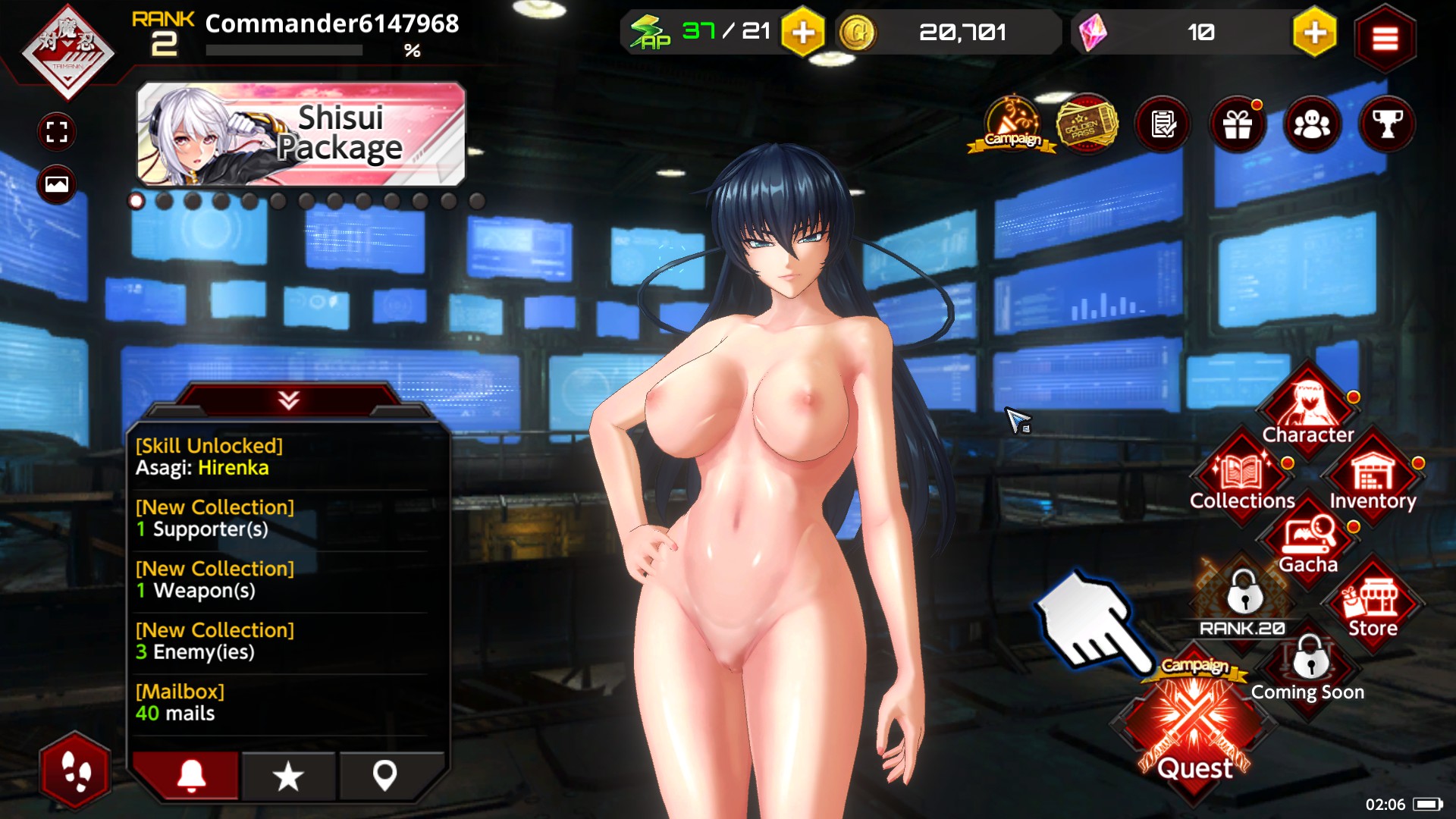
Chapter Six: Known Issues
No known issues!
Chapter Seven: Troubleshooting
Action Taimanin Nude Patch textures are not showing!
Did you update Action Taimanin or verify the integrity of your files? In either case, Steam will overwrite modded files. You will need to download and install the version of Action Taimanin Nude Patch that corresponds to your game version.
Black textures (or crashing).
Do you have a model_char file?
The Game Updated and a New Patch isn’t Available!
Fortunately, there may be a way to preserve modded files between updates. All you need to do is make a copy of your modded files and use them to overwrite pre-existing content whenever Action Taimanin updates. However, there is one caveat. . .
Any content added to the game after the creation of your modded files will be damaged or missing altogether. Reusing modded files should only be used when an updated patch is not available.
Chapter Seven: Updates
Action Taimanin Nude Patch Version 04d (for Action Taimanin Version 2.10.83)
Fixed vertex grouping for Spinel’s default costume to fix alternate colors.
Resculpted Spinel’s default costume to reduce clipping during combat animations.
Action Taimanin Nude Patch Version 04c (for Action Taimanin Version 2.10.83)
Replaced Spinel’s default and bathrobe costumes.
Fixed waist deformation for Sakura’s default and bathrobe costume.
Fixed normal map for Oboro’s default costume.
Fixed neck seam for Oboro’s default and bathrobe costumes.
Fixed alternate colors for Rin’s default costume.
Fixed vertex grouping for Rin’s default and bathrobe costume (reducing unwanted tinted shading).
Fixed vertex grouping for Su’s default and bathrobe costumes to fix alternate colors.
Retextured Su’s default and bathrobe costumes to clean up shading and round out nipples.
Resculpted and reweighted Su’s breasts to increase realism and reduce jiggle physics for default and bathrobe costumes.
Reweighted Su’s legs and stomach to repair deformation during combat animations for default and bathrobe costumes.
Action Taimanin Nude Patch Version 04b (for Action Taimanin Version 2.10.83)
Fixed shiny texture for Su Jingli.
Action Taimanin Nude Patch Version 04 (for Action Taimanin Version 2.10.83)
No changes.
Action Taimanin Nude Patch Version 03 (for Action Taimanin Version 2.10.82)
Replaced, retextured, and reweighted Akiyama Rinko, Emily Simmons, Felicia, Frances Fuuma Tokiko, Igawa Sakura, Kannazuki Sora, Koukawa Asuka, Mizuki Shiranui, Noah Brown, Oboro, Onisaki Kirara, Shingangi Kurenai, Su Jingliu, Uehara Rin, Yatsu Murasaki, default and bathrobe costumes.
Replaced, retextured, and reweighted Astaroth.
Revised, retextured and reweighted Igawa Asagi default and bathrobe costumes.
Action Taimanin Nude Patch Version 02 (for Action Taimanin Version 2.10.72)
Replaced texture (tex_asagi_body_01) for Asagi’s default costume (PathID -8977636772856773353).
Replaced texture (tex_asagi_body_02) for Asagi’s default costume (PathID 5459531488866179753).
Replaced texture (tex_asagi_body_normal_04) for Asagi’s default costume (PathID -7966788649319235720).
Replaced texture (tex_asagi_body_01_mask) for Asagi’s default costume (PathID -6604752978369810106).
Replaced texture (tex_asagi_body_04) for Asagi’s default costume (PathID -5311114453146963818).
Replaced texture (tex_asagi_body_04) for Asagi’s default costume (PathID -5311114453146963818).
Replaced texture (tex_asagi_body_spec_04) for Asagi’s default costume (PathID 432863105989971156).
Replaced mesh (tex_asagi_body_03) for Asagi’s default costume (PathID -3809270043962533154).
Replaced texture (tex_costume_astaroth_1_02) for Astaroth’s default costume (PathID -9090296453177413269).
Replaced mesh (charbody) for Astaroth’s default costume (PathID 2914291039110657376).
Replaced texture (tex_costume_astaroth_1_03) for Astaroth’s default costume (PathID 6671195169999414942).
Replaced texture (tex_costume_astaroth_1_01) for Astaroth’s default costume (PathID 6762963487629773772).
Replaced texture (tex_costume_astaroth_1_mask) for Astaroth’s default costume (PathID -8947771396653295553).
Replaced texture (tex_costume_asuka_1_03) for Asuka’s default costume (PathID -7588098458751688686).
Replaced texture (tex_costume_asuka_1_02) for Asuka’s default costume (PathID 2615050898936650727).
Replaced texture (tex_costume_asuka_1_normal) for Asuka’s default costume (PathID 4187663824496850062).
Replaced mesh (charbody) for Asuka’s default costume (PathID -1504178197599891239).
Replaced texture (tex_costume_asuka_1_mask) for Asuka’s default costume (PathID -7139992246317349282).
Replaced texture (tex_costume_asuka_1_01) for Asuka’s default costume (PathID 7773545331476589939).
Replaced texture (tex_costume_asuka_1_spec) for Asuka’s default costume (PathID -2881081273208586470).
Replaced texture (tex_costume_emily_1_01) for Emily’s default costume (PathID -7068776892020900976).
Replaced texture (tex_costume_emily_1_03) for Emily’s default costume (PathID -6452571809342901926).
Replaced texture (tex_costume_emily_1_spec) for Emily’s default costume (PathID -1751190471219228010).
Replaced texture (tex_costume_emily_1_02) for Emily’s default costume (PathID 7489296289099237962).
Replaced texture (tex_costume_emily_01_mask) for Emily’s default costume (PathID 8003079698769710583).
Replaced texture (tex_costume_emily_1_normal) for Emily’s default costume (PathID -4779128444123280233).
Replaced texture (tex_costume_emily_1_e) for Emily’s default costume (PathID 226191013866377803).
Replaced mesh (charbody_glasses) for Emily’s default costume (PathID -5980595199816005963).
Replaced mesh (charbody) for Emily’s default costume (PathID 2026009977130016322).
Replaced texture (tex_costume_kurenai_1_02) for Kurenai’s default costume (PathID -4946151074278781847).
Replaced texture (tex_costume_kurenai_1_01_mask) for Kurenai’s default costume (PathID 1081362778498257322).
Replaced mesh (charbody) for Kurenai’s default costume (PathID -3386349405463899637).
Replaced texture (tex_costume_kurenai_1_01) for Kurenai’s default costume (PathID -725487134805832284).
Replaced texture (tex_costume_kurenai_1_03) for Kurenai’s default costume (PathID 3190316036079674340).
Replaced mesh (charbody_acc) for Kirara’s default costume (PathID -6831202591255224608).
Replaced texture (tex_costume_kirara_1_04) for Kirara’s default costume (PathID -5978708255751377432).
Replaced texture (tex_costume_kirara_1_04) for Kirara’s default costume (PathID -5978708255751377432).
Replaced texture (tex_costume_kirara_1_01) for Kirara’s default costume (PathID 2970179933618887842).
Replaced texture (tex_costume_kirara_1_02) for Kirara’s default costume (PathID -3595828211227920781).
Replaced mesh (charbody) for Kirara’s default costume (PathID 8310168489322998296).
Replaced texture (tex_costume_kirara_1_spec) for Kirara’s default costume (PathID -2694597242615090096).
Replaced texture (tex_costume_kirara_1_nomal) for Kirara’s default costume (PathID 2322661723566055075).
Replaced texture (tex_costume_kirara_1_03) for Kirara’s default costume (PathID 6665446189950982226).
Replaced mesh (charbody) for Murasaki’s default costume (PathID -8512441091587087341).
Replaced mesh (tex_murasaki_costume_1_02) for Murasaki’s default costume (PathID -3542812946692902513).
Replaced mesh (tex_murasaki_costume_01_grade_map) for Murasaki’s default costume (PathID 7706568044179936714).
Replaced texture (tex_murasaki_costume_1_mask) for Murasaki’s default costume (PathID -6188599729996877341).
Replaced texture (tex_murasaki_costume_1_03) for Murasaki’s default costume (PathID 6881519136225476776).
Replaced texture (tex_murasaki_costume_1_normal) for Murasaki’s default costume (PathID -3530190266830857125).
Replaced texture (tex_murasaki_costume_1_01) for Murasaki’s default costume (PathID 2028784694558161935).
Replaced texture (tex_murasaki_costume_01_spec) for Murasaki’s default costume (PathID -8022356655787053733).
Replaced texture (tex_oboro_body_1_normal) for Oboro’s default costume (PathID -8441653796264323654).
Replaced texture (tex_oboro_body_1_albedo_01) for Oboro’s default costume (PathID -3745522368476751138).
Replaced texture (tex_oboro_body_1_mask) for Oboro’s default costume (PathID -3395276582471579428).
Replaced texture (tex_oboro_body_1_spec) for Oboro’s default costume (PathID -116304497925645625).
Replaced texture (tex_oboro_body_1_albedo_03) for Oboro’s default costume (PathID 3841798638360192094).
Replaced texture (tex_oboro_body_1_albedo_02) for Oboro’s default costume (PathID 5075327500573258142).
Replaced mesh (charbody) for Oboro’s default costume (PathID -6245556285344824241).
Replaced texture (tex_sakura_body_01) for Sakura’s default costume (PathID -3591378027891280019).
Replaced texture (tex_sakura_body_03) for Sakura’s default costume (PathID -2837426573818301875).
Replaced texture (tex_sakura_body_02) for Sakura’s default costume (PathID -2011229354714616665).
Replaced mesh (charbody) for Sakura’s default costume (PathID 3822987869868757187).
Replaced texture (tex_sakura_body_01_mask) for Sakura’s default costume (PathID -9161025811864707095).
Replaced mesh (charbody_2) for Shiranui’s default costume (PathID -8686327180158097981).
Replaced texture (tex_costume_shiranui_body_1) for Shiranui’s default costume (PathID -7956981085021280433).
Replaced texture (tex_costume_shiranui_body_1_spec) for Shiranui’s default costume (PathID 5982569808918002194).
Replaced texture (tex_costume_shiranui_body_1_03) for Shiranui’s default costume (PathID -2191511010196678470).
Replaced texture (tex_costume_shiranui_body_1_normal) for Shiranui’s default costume (PathID -8321551598621726573).
Replaced texture (tex_costume_shiranui_body_1_mask) for Shiranui’s default costume (PathID -5652500127951103519).
Replaced mesh (charbody) for Shiranui’s default costume (PathID-1373580615757471255).
Replaced texture (tex_costume_shiranui_body_1_02) for Shiranui’s default costume (PathID -7490483509549090901).
Replaced texture (tex_shizuru_costume_1_02) for Shizuru’s default costume (PathID -6488163369421060130).
Replaced texture (tex_shizuru_costume_1_mask) for Shizuru’s default costume (PathID -5164259838299950463).
Replaced texture (tex_shizuru_costume_1_01) for Shizuru’s default costume (PathID 8413147682709659500).
Replaced texture (tex_shizuru_costume_1_03) for Shizuru’s default costume (PathID -1454540319863320017).
Replaced mesh (charbody) for Shizuru’s default costume (PathID 4249247211423567510).
Replaced texture (tex_costume_tokiko_1_mask) for Tokiko’s default costume (PathID -8145195187514692267).
Replaced texture (tex_costume_tokiko_1_03) for Tokiko’s default costume (PathID -1085887366693593468).
Replaced texture (tex_costume_tokiko_1_04) for Tokiko’s default costume (PathID -5276200162934705454).
Replaced mesh (charbody) for Tokiko’s default costume (PathID 2084947303698637486).
Replaced texture(tex_costume_tokiko_1_02) for Tokiko’s default costume (PathID 2684586379015529359).
Replaced texture(tex_costume_tokiko_1_01) for Tokiko’s default costume (PathID 7202724807329650500).
Replaced texture (tex_yukikaze_body_03) for Yukikaze’s default costume (PathID -9052664613617963387).
Replaced texture (tex_yukikaze_body_01) for Yukikaze’s default costume (PathID -7414500144923683453).
Replaced mesh (charbody) for Yukikaze’s default costume (PathID 2403846856838125981).
Replaced texture (tex_yukikaze_body_01_mask) for Yukikaze’s default costume (PathID 5227795353577211706).
Replaced texture (tex_yukikaze_body_02) for Yukikaze’s default costume (PathID 6793475393474897473).
Action Taimanin Nude Patch Version 01b (for Action Taimanin Version 2.00.02)
Fixed Murasaki’s grade map (tex_murasaki_costume_01_gradeMap).
Action Taimanin Nude Patch Version 01 (for Action Taimanin Version 2.00.02)
Replaced model for Igawa Asagi’s default costume (fbx_asagi_body).
Replaced textures for Igawa Asagi’s default costume (tex_asagi_body_01, tex_asagi_body_02, tex_asagi_body_03, tex_asagi_body_04).
Lewds the following Taimanin’s default constumes; Igawa Asagi, Mizuki Yukikaze,