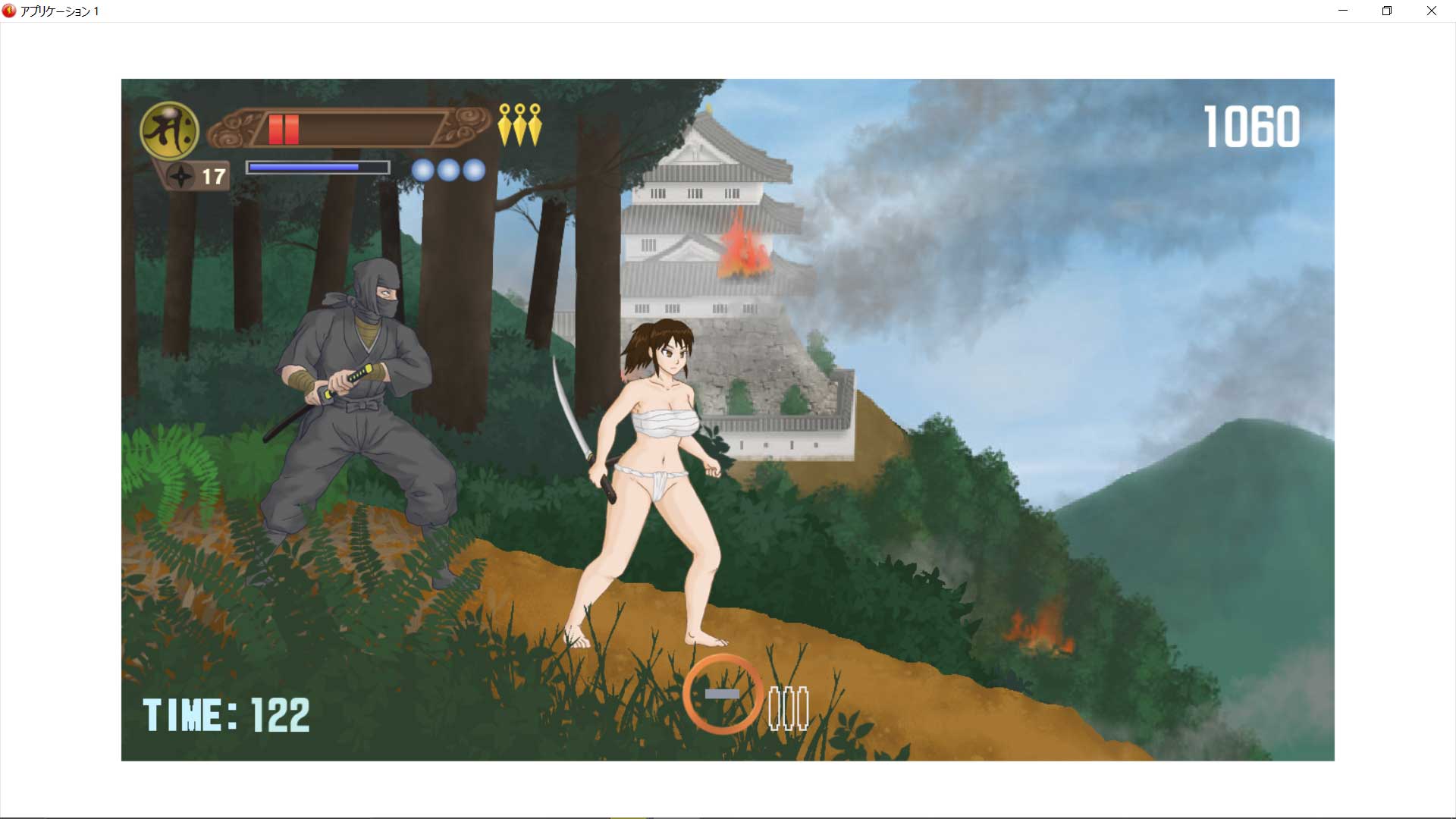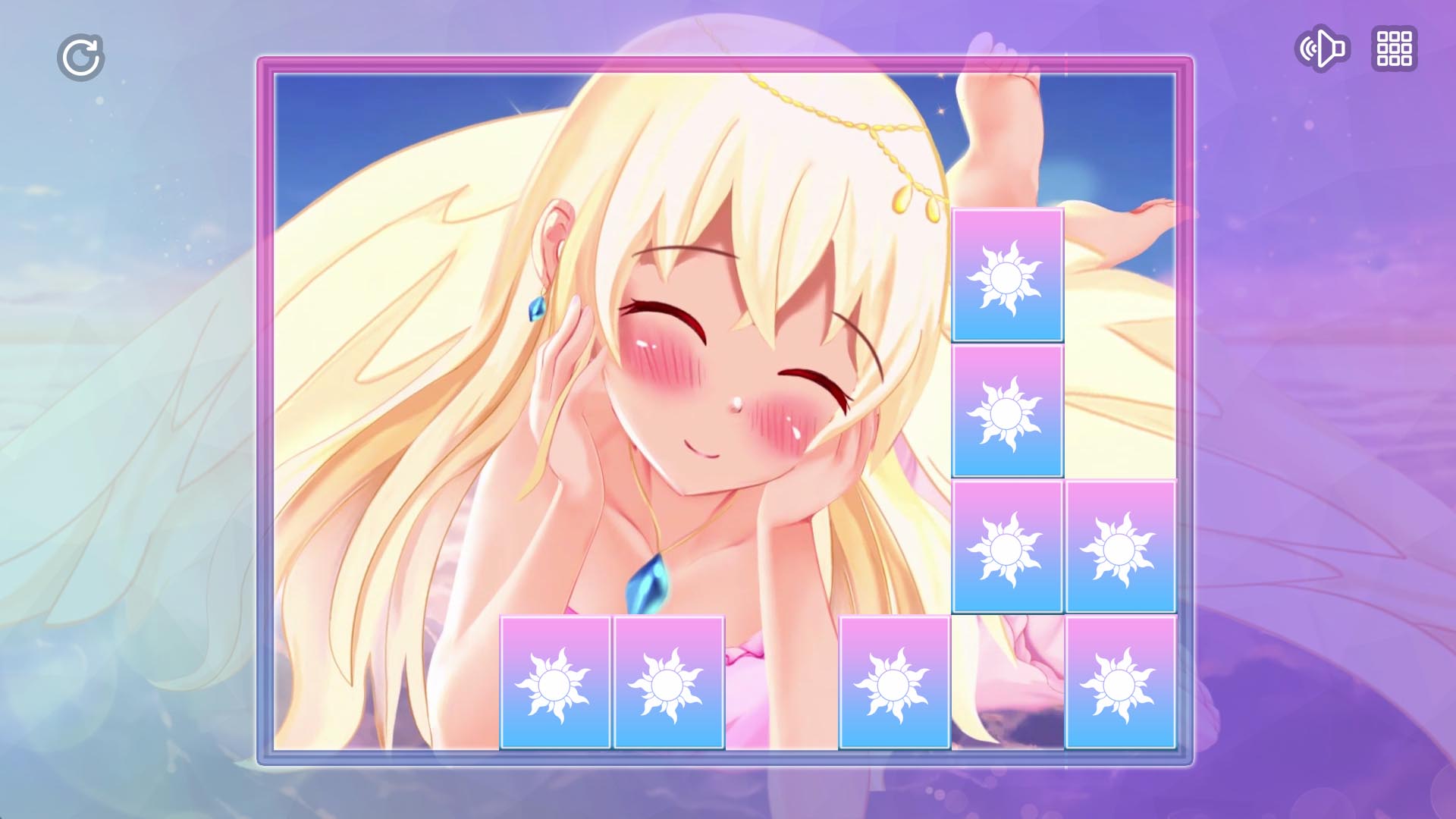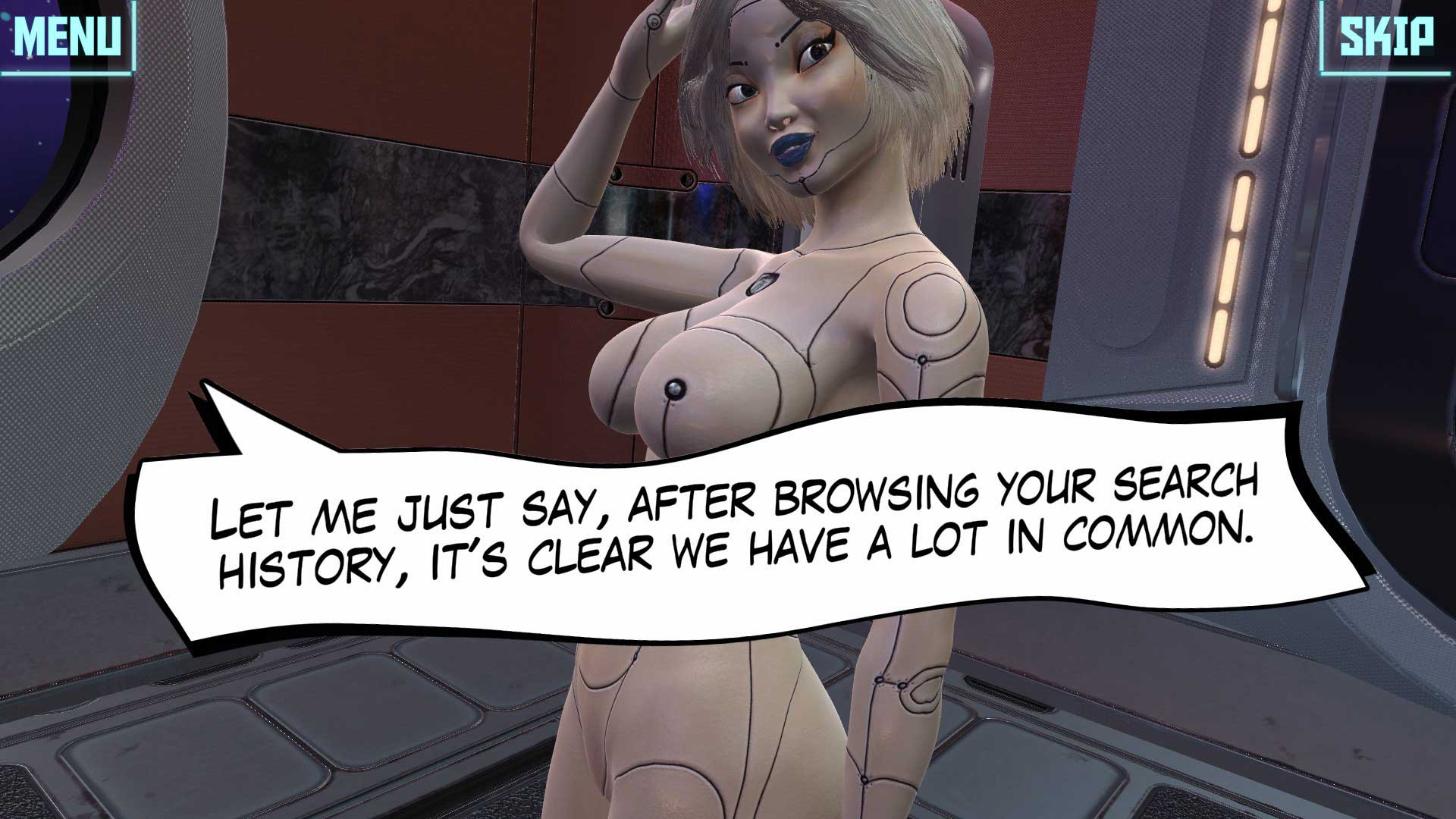Chapter One: Introduction
Did you see Volcano Princess and say “I’m not raising a daughter unless she’s naked”?
That’s kind of fucked up. . . but you came to the right place!
Installation can be as easy as “drag-n’-drop” using provided, pre-modded files, or manually using provided “packages” and Unity Assets Bundle Extractor Avalona (UABEA).
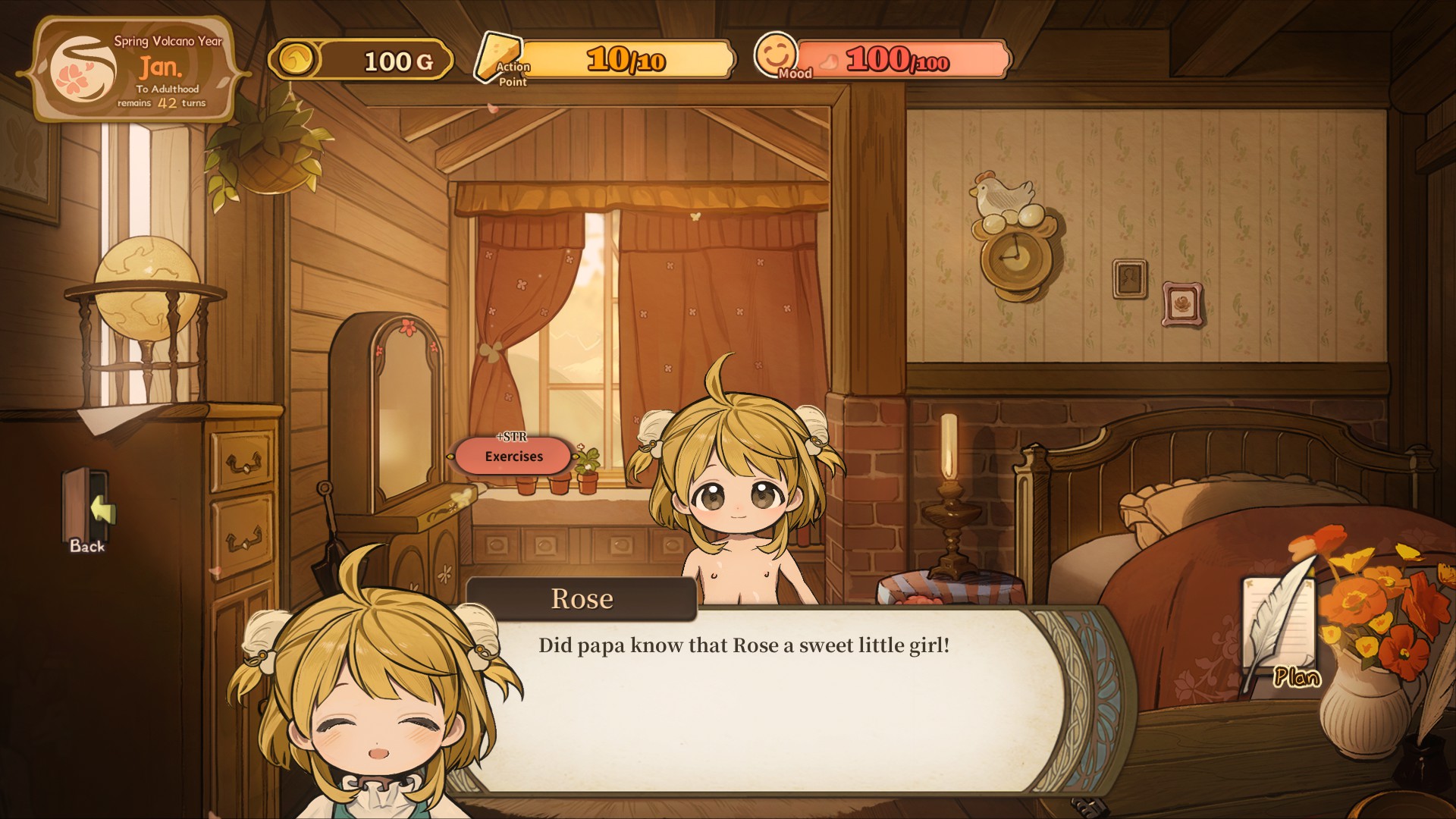
Chapter Two: Updating Volcano Princess
It’s important to grab the correct version of Volcano Pussy for your game.
I can’t revise this mod for every update of the game. If no compatible versions of Volcano Pussy are available, you’ll just have to wait — or downgrade/update your installation of Volcano Princess as needed.
Chapter Three: Downloads
For Volcano Princess Version 2.01.05, install via drag-n’-drop.
For Volcano Princess Version 2.01.05, install via UABEA.
Remember kids, you download and install modifications at your own risk. Just because my mods work on my game doesn’t mean they’ll work for yours.

Chapter Four: Installing the Mod
Installing via Drag-n’-Drop
Download the appropriate file from “Chapter Three: Downloads”.
Navigate to “VolcanoPrincess_Data”, found inside Volcano Princess‘ main installation. An easy way to find your installation files is to right-click the game in your Steam Library and then hover over “Manage” — then click “Browse Local Files”.
[Drive]:\SteamLibrary\steamapps\common\VolcanoPrincess\VolcanoPrincess_DataUnzip the contents of the download into VolcanoPrincess_Data. Overwrite when prompted.
The mod is installed.
Installing via Installing via Unity Assets Bundle Extractor Avalona (UABEA)
You’ll need a copy of Unity Assets Bundle Extractor Avalona (UABEA) to proceed. This software will be used to swap the files from “resources.assets” with my own.
I will demonstrate installation using the sixth release for UABEA from nesrak1 on GitHub. I can only confirm the sixth version of the software will work.
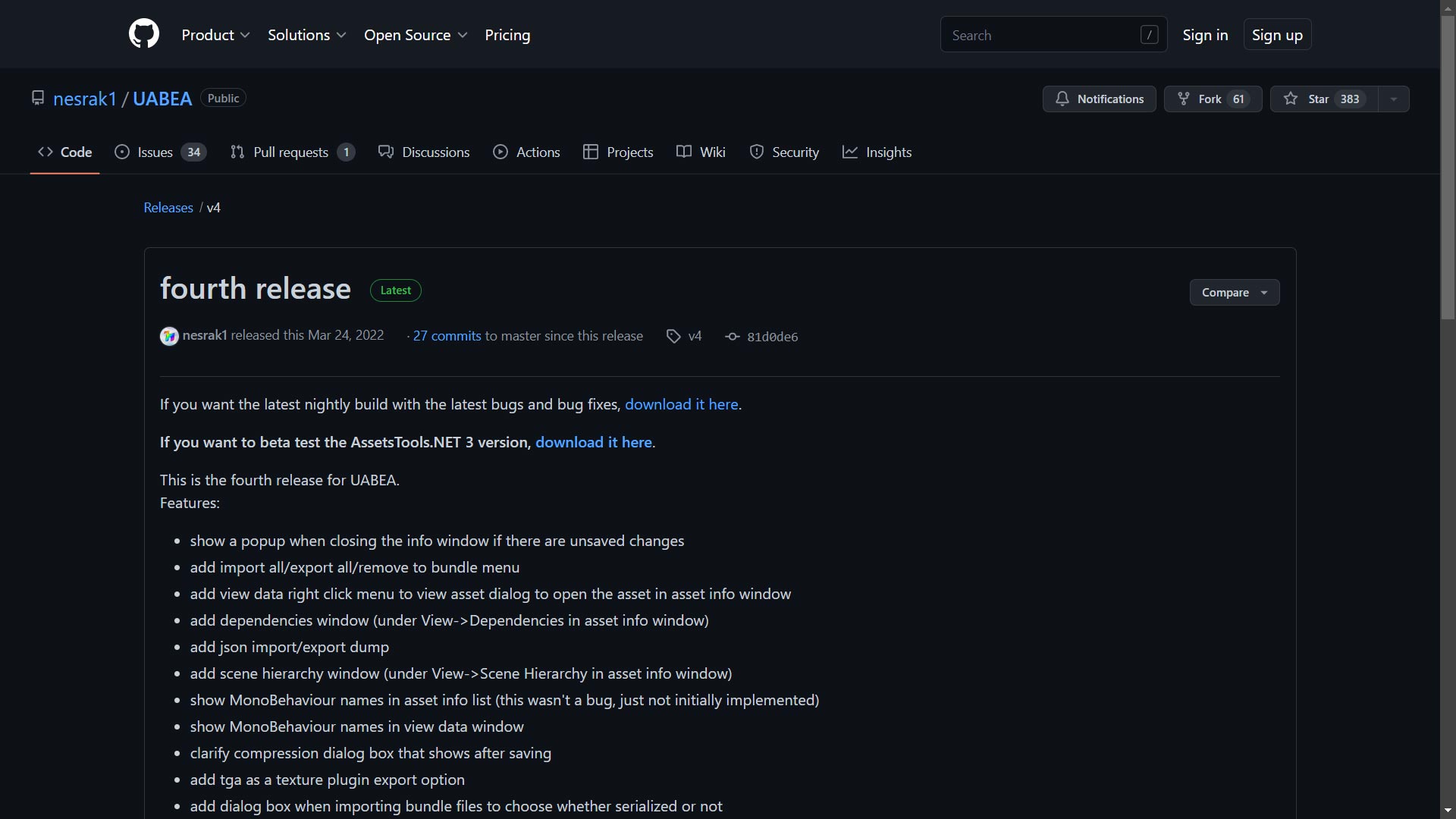
Unzip the Unity Assets Bundle Extractor Avalona (UABEA) — it doesn’t matter where, the program is standalone. Open the unzipped archive and run “UABEAvalonia.EXE” (shown on the panel left).
As an avid modder, I like to right click the application on the bottom task bar and “pin” the icon. This way, updating Volcano Princess is a snap!
Once UABEA is open, click “File”, then “Load Package File” (as shown in the right panel).
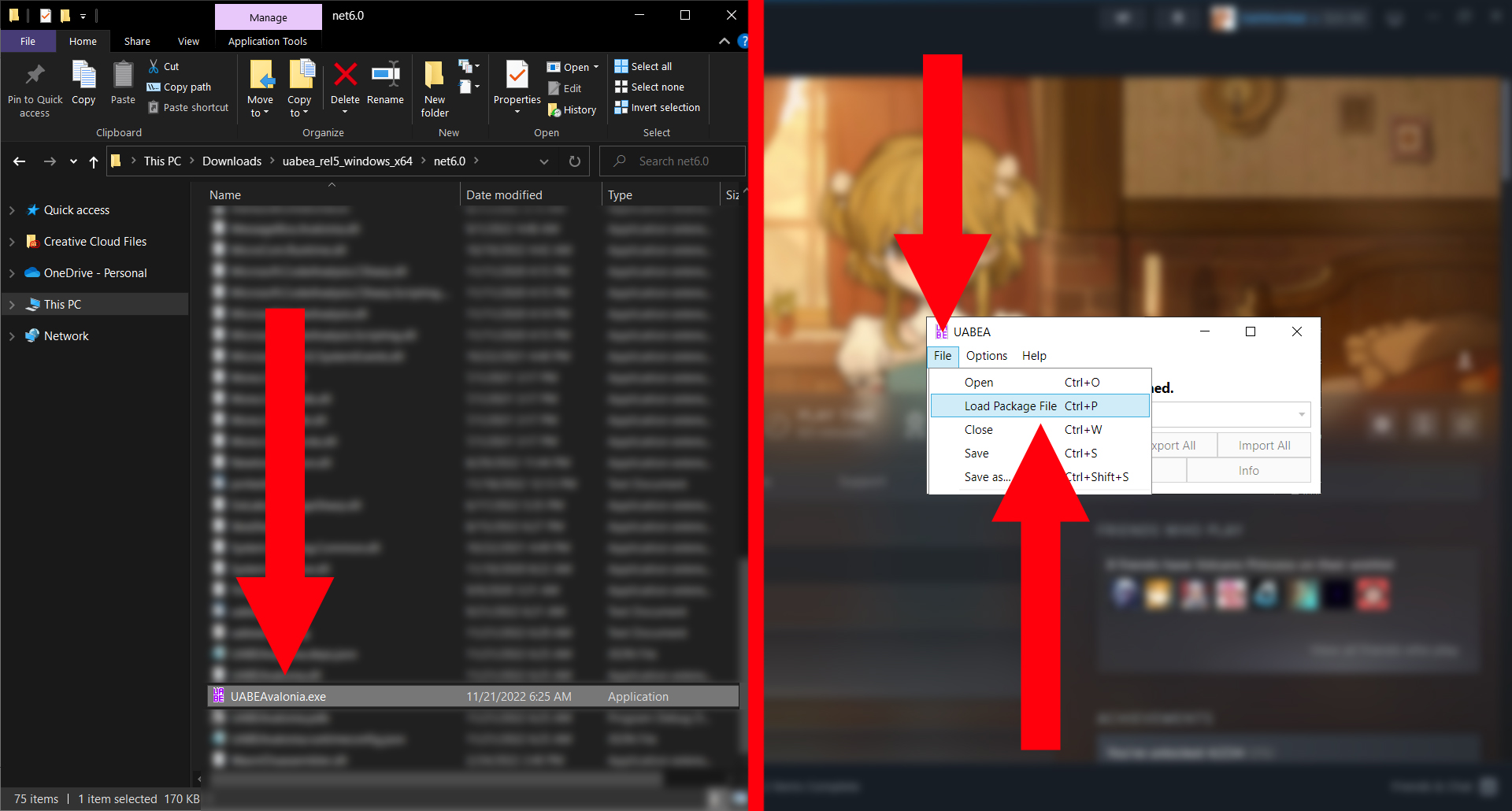
A file browser should open (shown below). Navigate to your copy of Volcano Pussy and select “VolcanoPussy_v00.emip”. The version number (indicated by “_v00”) may differ from what is described or shown, but the installation process should be unchanged.
Once VolcanoPussy_v00.emip has been selected, click “Open” (shown below).
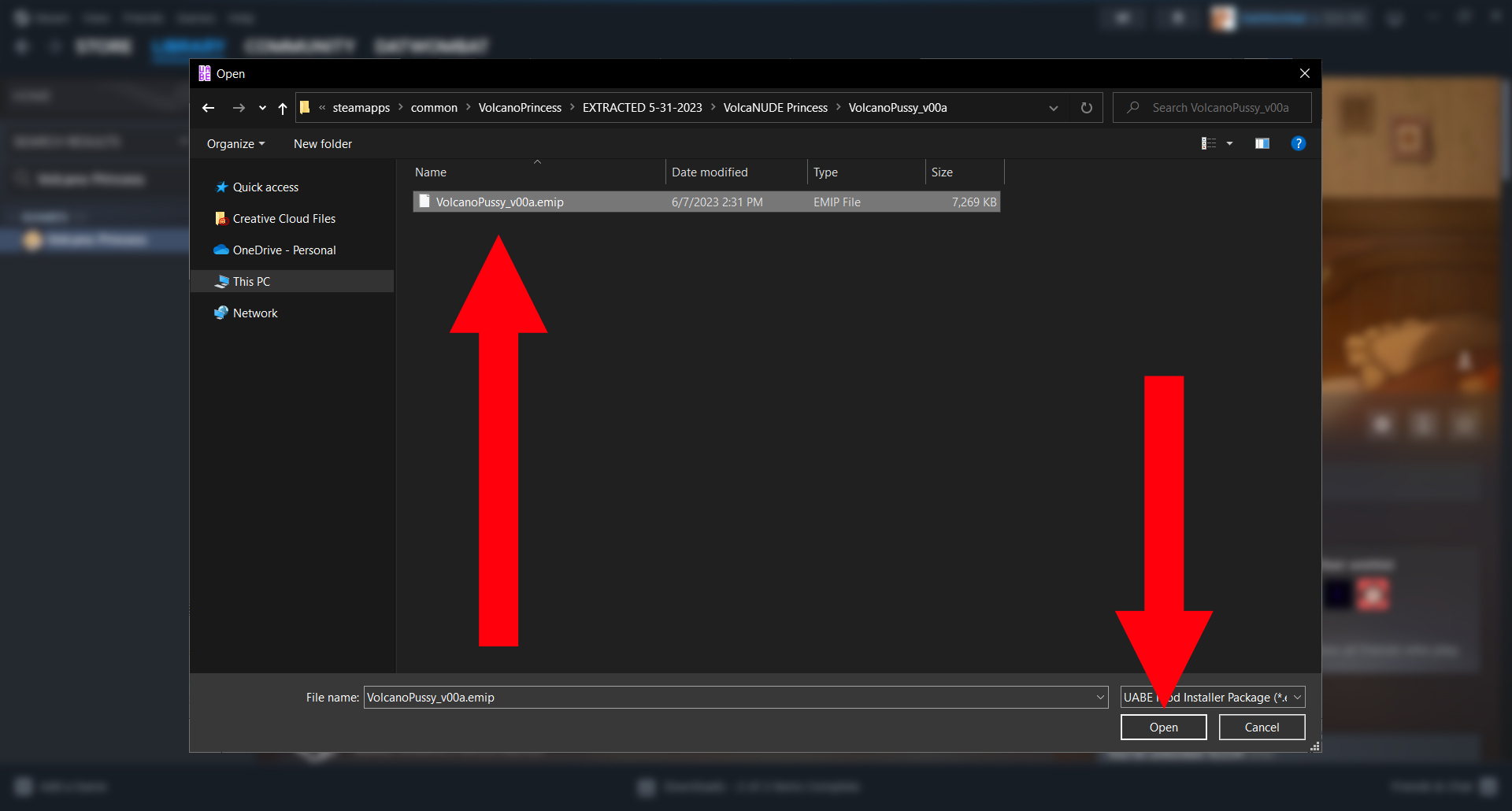
The following window should open. Now that you’ve opened Volcano Pussy, UABEA wants to know what ASSETS file you want to modify. Click “Select” to open a file browser.
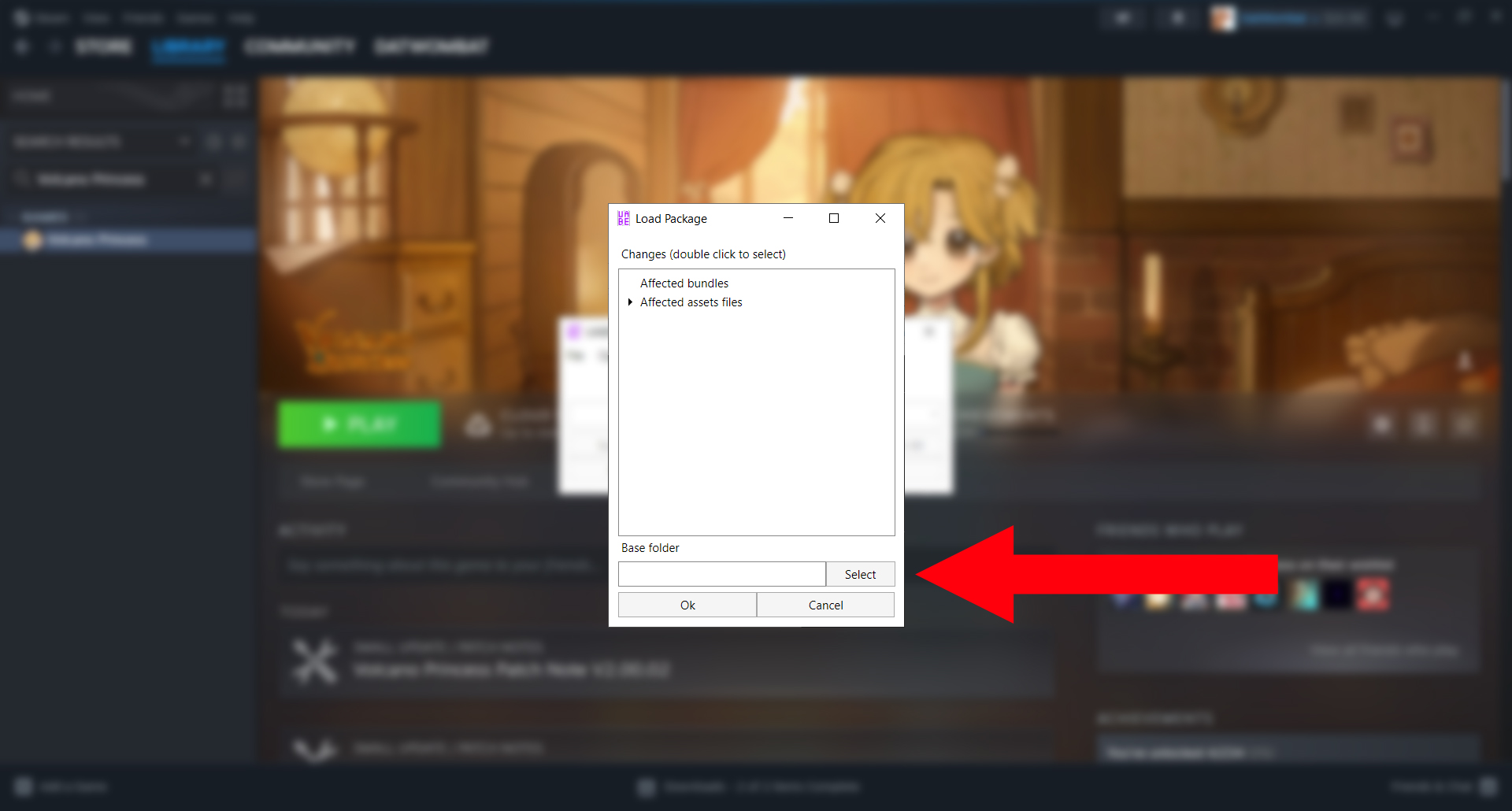
Navigate to Volcano Princess‘ “VolcanoPrincess_Data” folder. Insure this folder is selected by clicking “VolcanoPrincess_Data” in the address bar. Double check the “Folder” input (bottom browser window) to insure “VolcanoPrincess_Data” has been selected. Then, click on “Select Folder”.
Your VolcanoPrincess_Data folder can be found within the game’s core installation files.
[Drive]:\Steam\steamapps\common\VolcanoPrincess\VolcanoPrincess_DataAn easy way to find your core files is to right-click the game in your Steam Library and then hover over “Manage” — then click “Browse Local Files”.
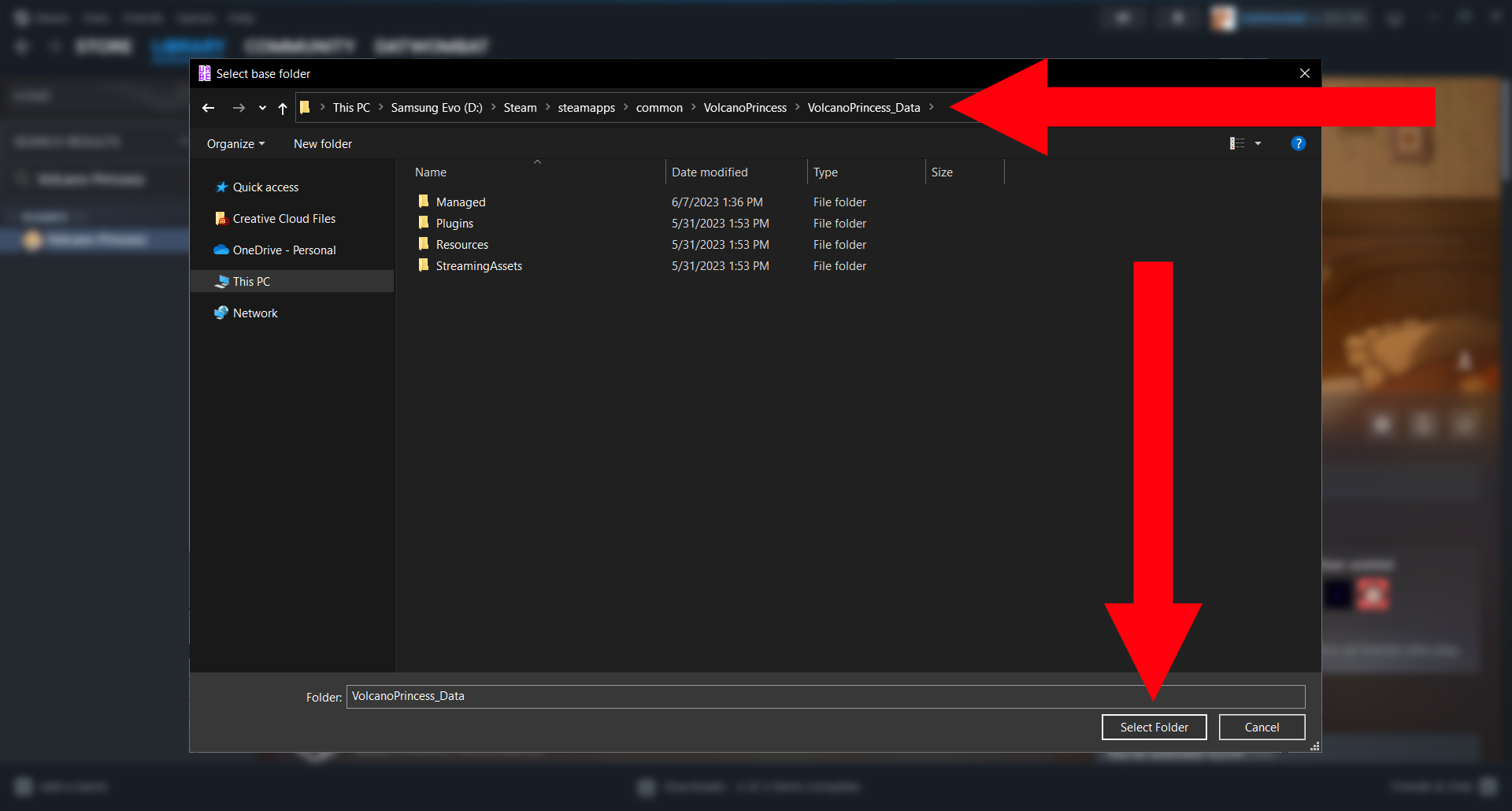
Click the arrow next to “Affected assets files” to open a drop-down menu (as shown in the left panel).
Double-click on the listing below “Affected assets files”. Using the scroll bar at the bottom of the menu, scroll all the way to the right to insure “(Selected)” has been appended to the listing (as shown in the right panel).
Then click “Ok”.
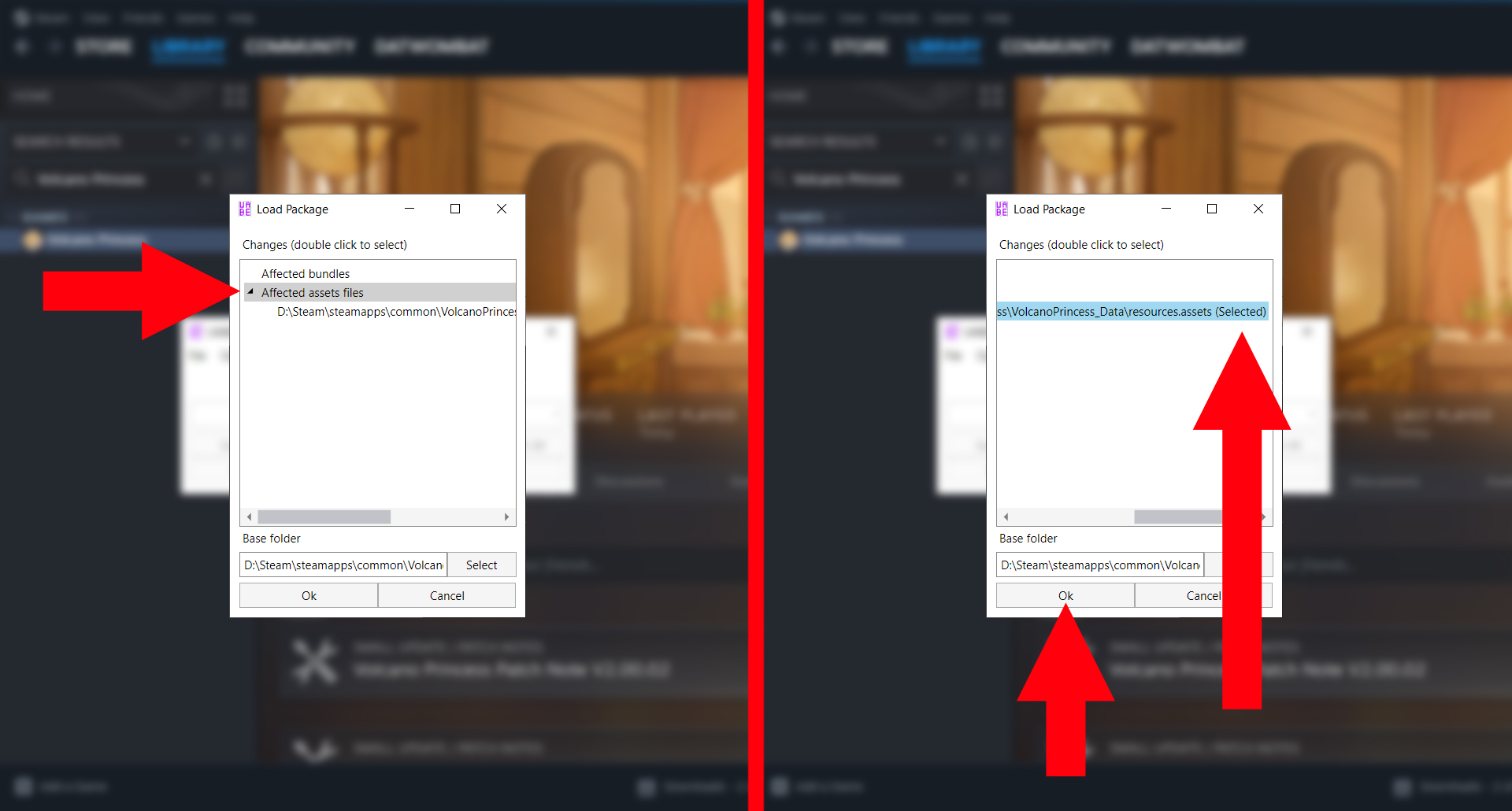
The following window should open. What you’re looking are the contents of “resources.assets”. Modified files are labeled with an asterisk (*) in their respective “Modified” column.
Click “File” to open a drop-down menu. Then, click “Save as” to open a file explorer.
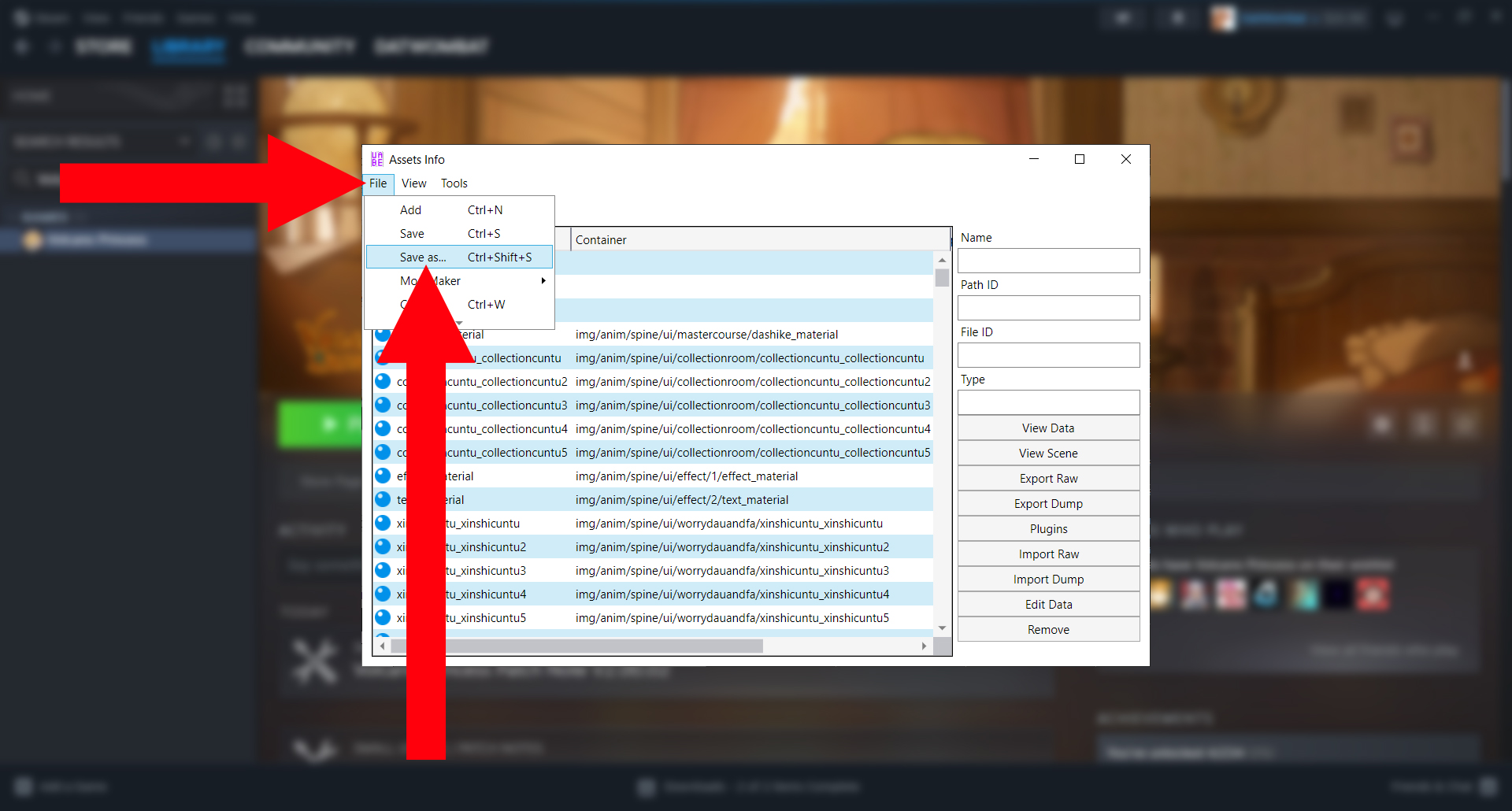
The following window should open, prompting for a “File name” and a save location.
Don’t bother trying to overwrite the pre-existing “resources.assets” file; since UABEA is currently accessing the file, the overwrite will fail. In later versions of UABEA, it’s possible to directly write to the file (using “Save” as opposed to “Save As”), but it’s bad practice not to preserve a copy of the original file — just in case something goes wrong.
It doesn’t matter what name you choose, but I recommend using something like “resourcesMODDED.assets”. This should place the file next to your original “resources.assets” (assuming you sort by name). Click “Save”. Close all of UABEA‘s windows.
When prompted if you’d like to save, click “no” — you just did that.
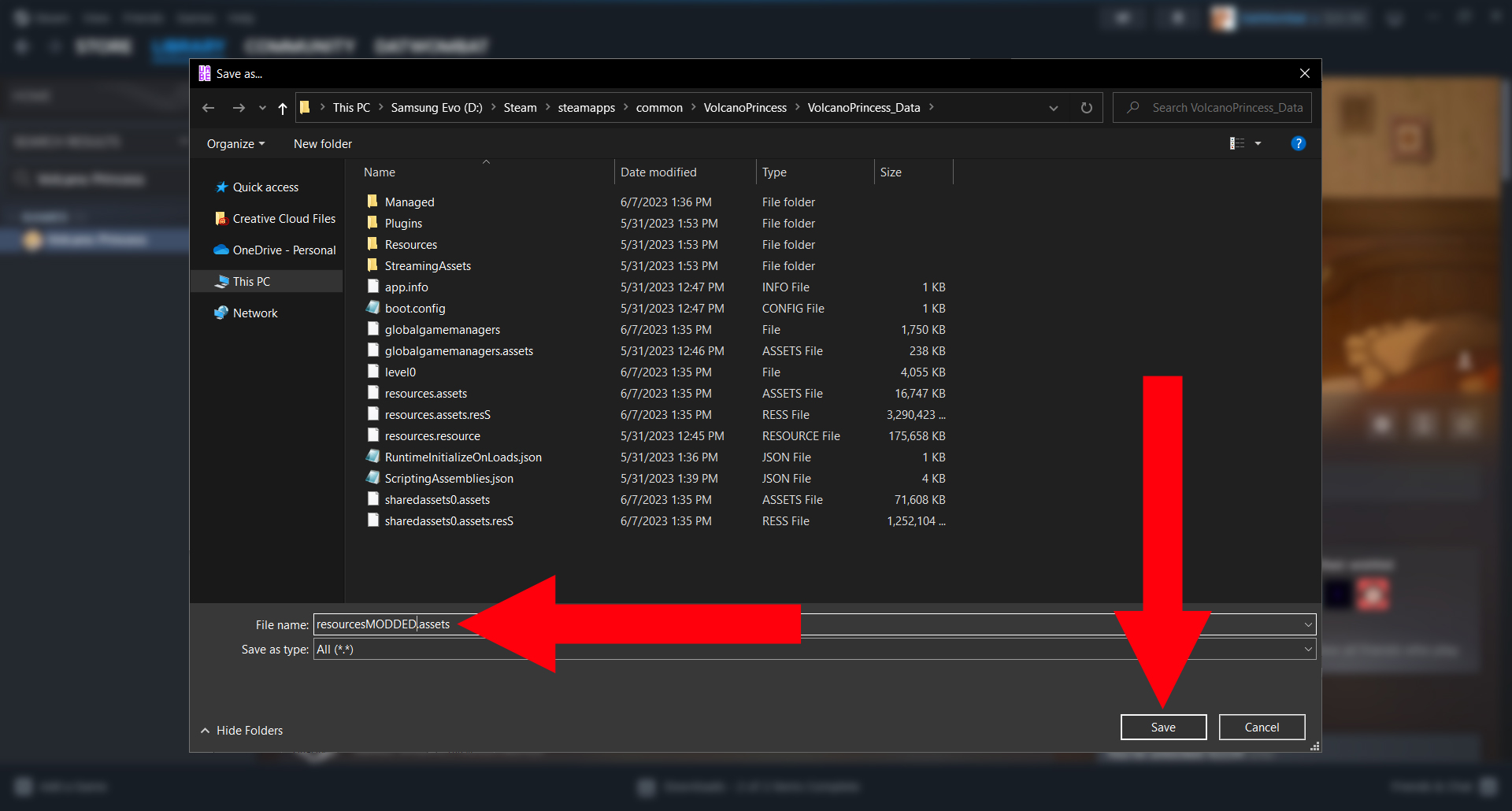
Move your original “resources.assets” (the unmodified file) somewhere safe. It doesn’t matter where you put it — anywhere but “VolcanoPrincess_Data”. Or rename it to anything but “resources.assets”.
Then rename the file you saved to “resources.assets”. It’s important to match the name of the original file exactly. Any fuck ups here and (A) you’ll get a black screen or (B) no textures will be modified.
. . . and that’s it! The mod should be installed.
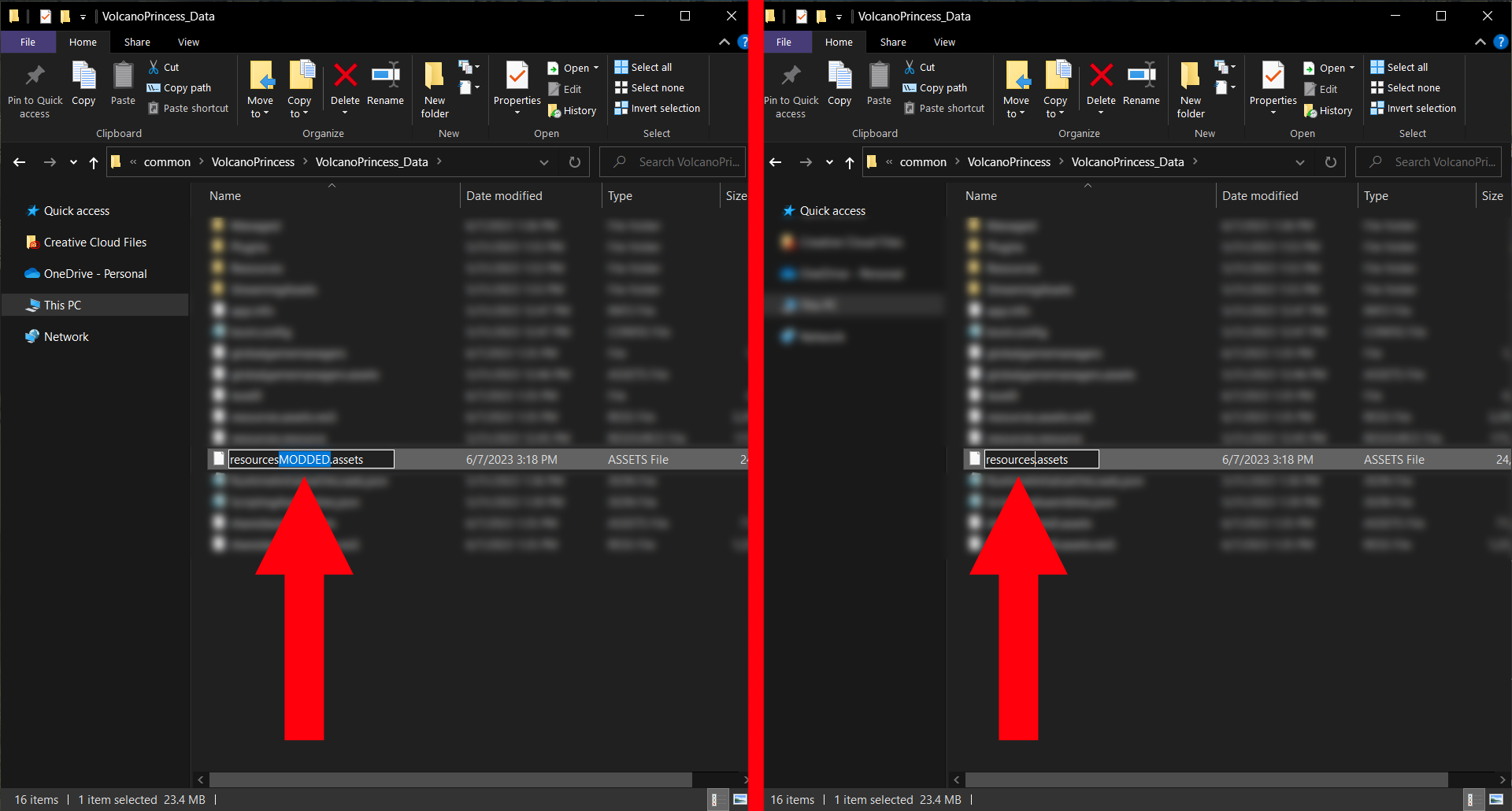
Chapter Five: Troubleshooting
Volcano Pussy textures are not showing!
Did you update Volcano Princess or verify the integrity of your files? In either case, Steam will overwrite resources.assets with an untampered file. You will need to download and install the version of Volcano Pussy that corresponds to your game version.
To prevent Steam from overwriting your files in the future, I recommend disabling auto updates. The following images demonstrate the process for a different game, but the steps should remain the same.
Right-click on the application from your Steam Library, then click “properties” via the drop-down menu. From the following Properties menu, navigate to “Updates” via the left sidebar and change “Always keep this game updated” to “Only update this game when I launch it”.
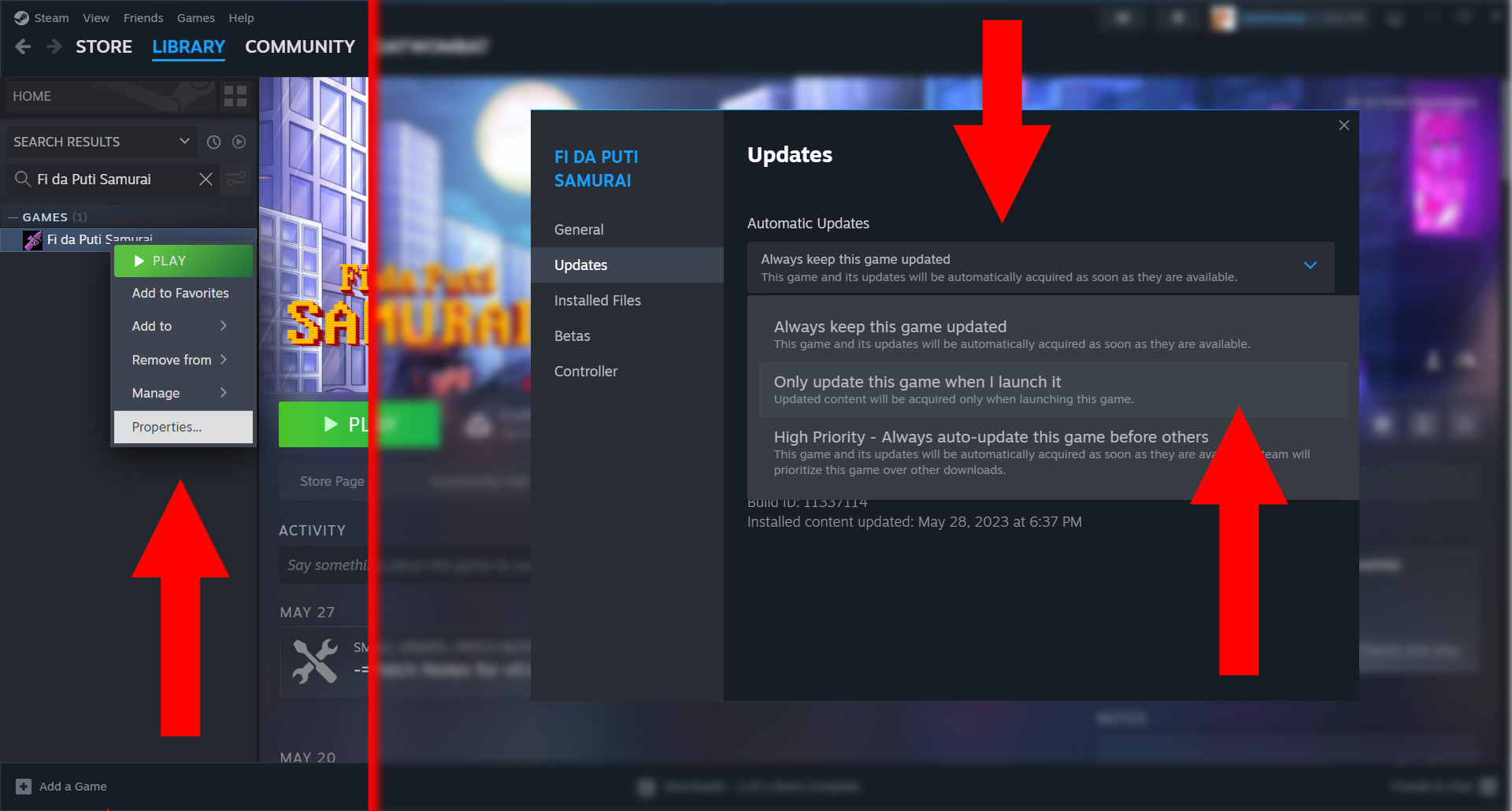
Instead of playing the game via Steam Library, run the application directly — unless you want to update Volcano Princess when updates are available.
For convenience, consider adding the Volcano Princess EXE file to your Steam Library as a “new game”. Click “Games” from Steam’s top tool bar, then “Add a Non-Steam Game to My Library”. From the following menu, search for Volcano Princess‘ executable (VolcanoPrincess). If “VolcanoPrincess” can’t be found, hit “browse” and navigate to Volcano Princess‘ installation for “VolcanoPrincess.EXE”.
Below, I show the process for adding “Non-Steam games”.
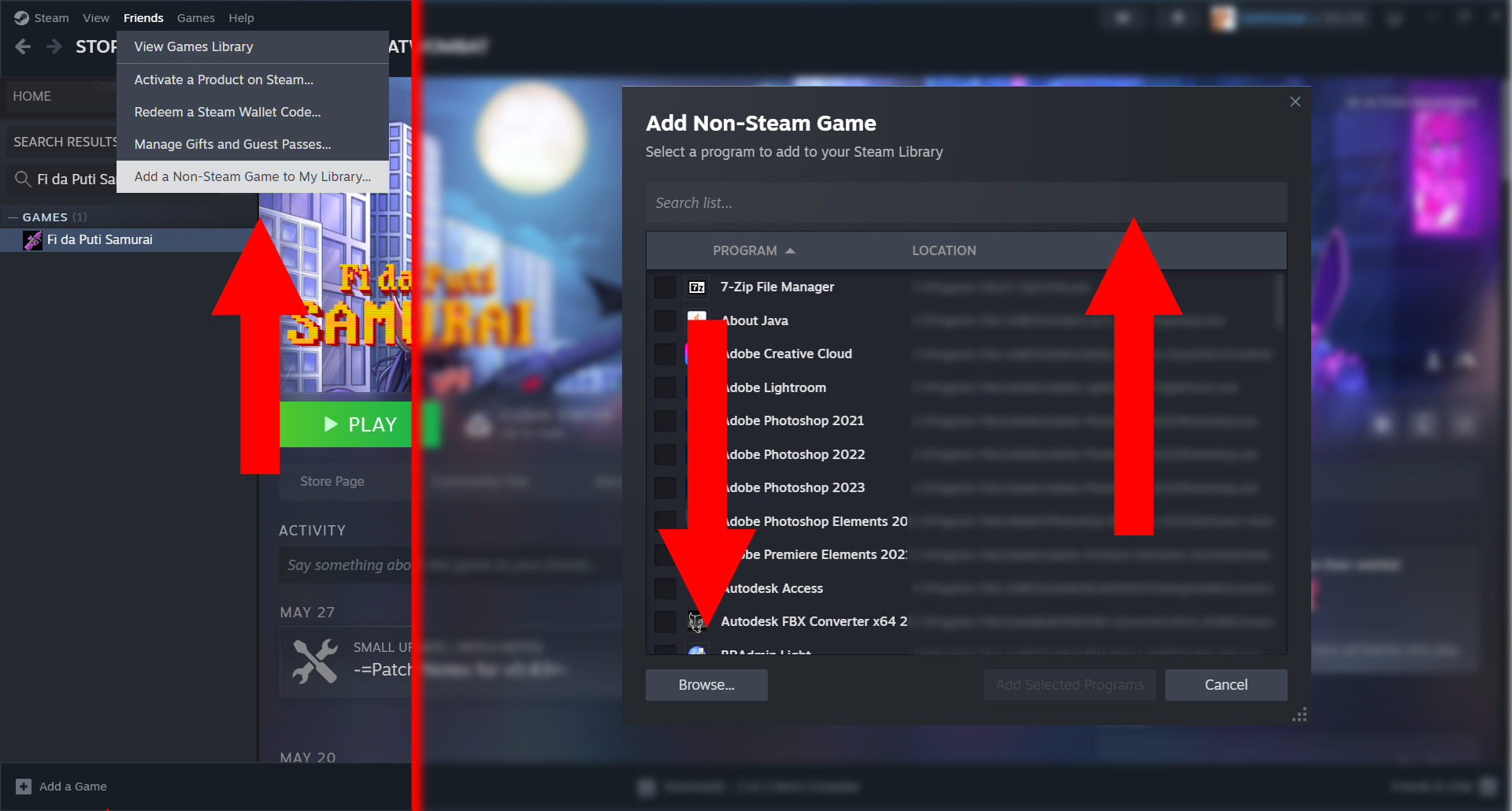
Did you replace Volcano Princess‘ “resources.assets” with the modified version? After patching resources.assets using Unity Assets Bundle Extractor (UABEA), the original file must be replaced with the patched file.
Did you actually patch resources.assets? After selecting your package (VolcanoPussy.emip), you must select Volcano Princess‘ “Data” folder as your “Base” folder and insure “resources.assets” is selected by double clicking “Affected Assets Files”
Black textures (or crashing).
Do you have a resources.assets file?
If you removed the original file but failed to replace it, the game will be missing all of its textures. You won’t even make it to the title screen without resources.assets. Insure the modified file has been renamed as “resources.assets” EXACTLY to match the original file.
Chapter Six: Updates
Volcano Pussy Version 02 (for Volcano Princess Version 2.01.05)
Fixed floating pixels for princess at twelve (body22/1160).
Replaced texture (body3) for princess at sixteen (Path ID: 134).

Volcano Pussy Version 01a (for Volcano Princess Version 2.01.05)
Revised texture for princess at twelve (body22/1160).
Volcano Pussy Version 00a (for Volcano Princess Version 2.00.02)
Replaced texture for princess at five (nver1/1827).
Replaced texture for princess at twelve (body22/1160).

Chapter Eight: Previous Builds
For Volcano Princess Version 2.01.05, install via UABEA.
For Volcano Princess Version 2.01.05, install via drag-n’-drop.
For Volcano Princess Version 2.00.02, install via UABEA.