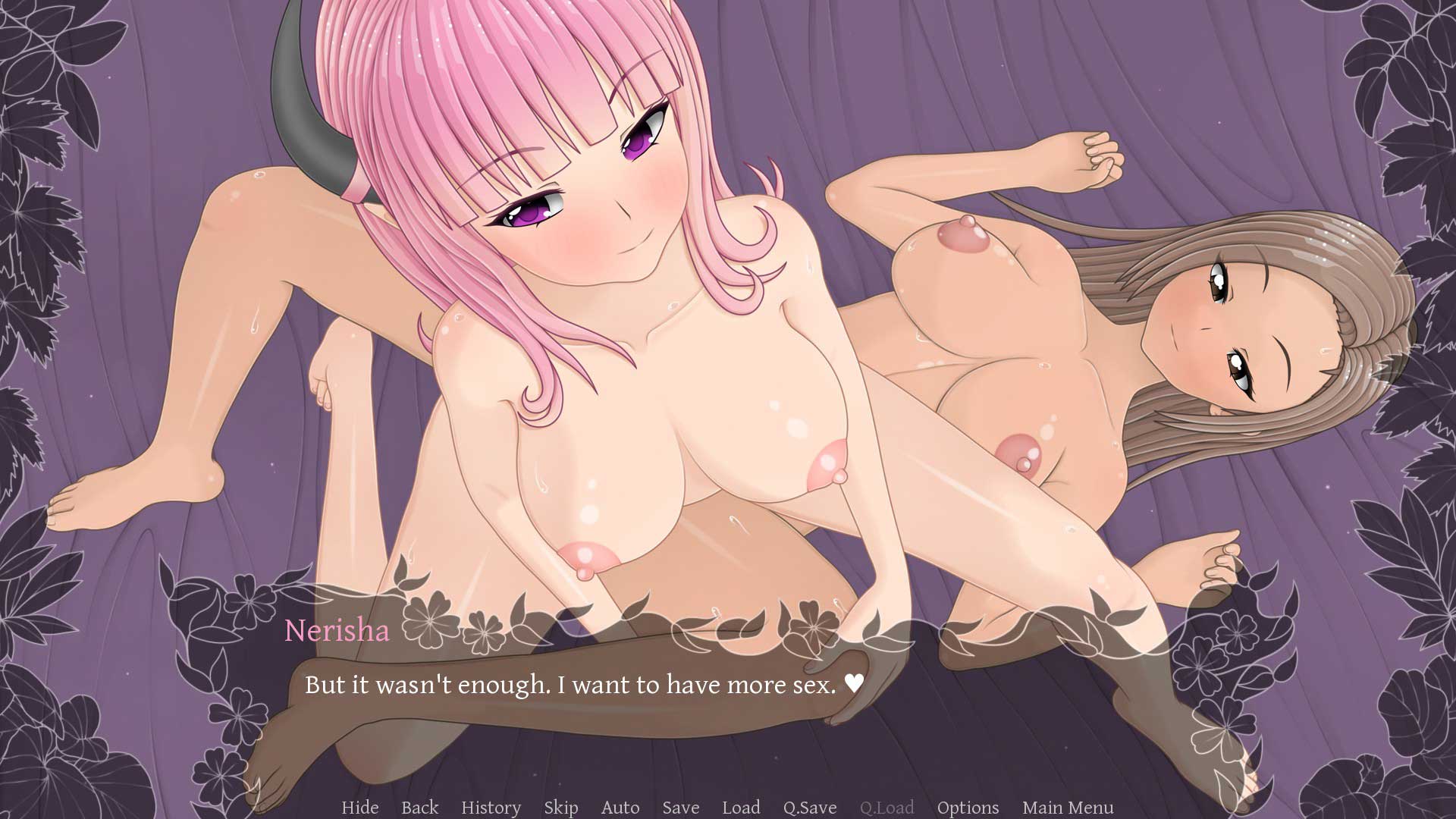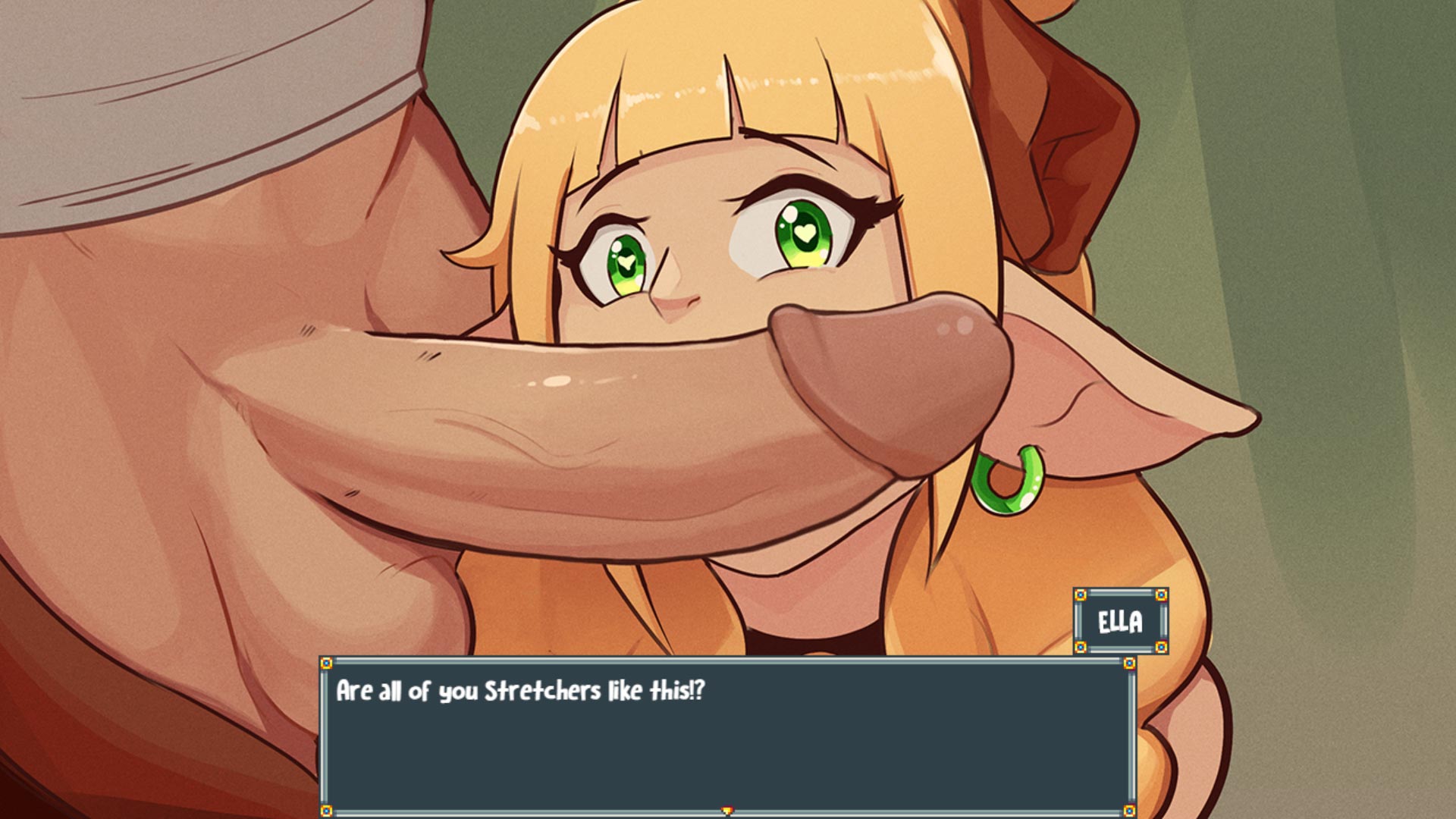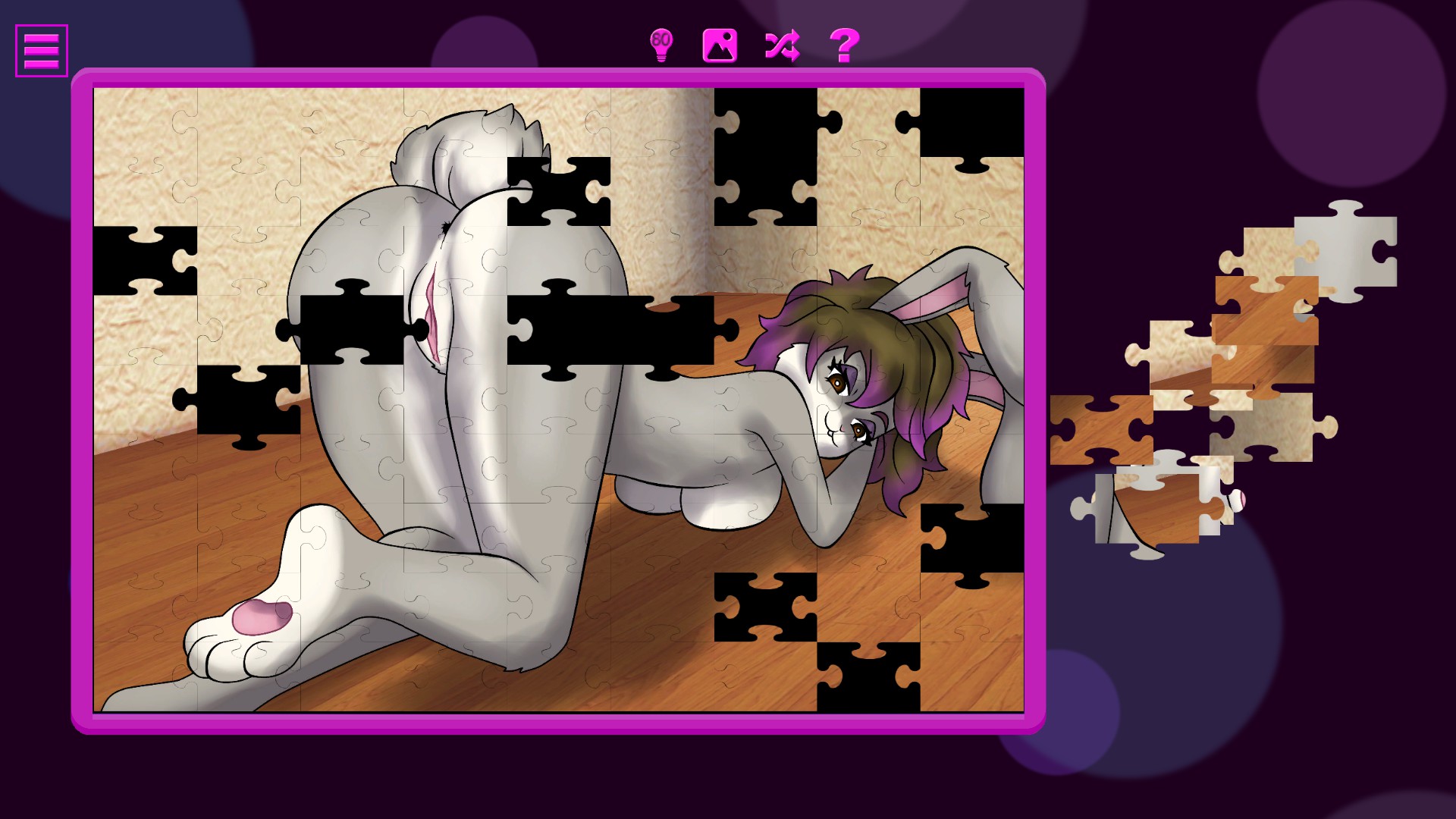Warning: Lolicon. . . but she’s actually 1000 years old?
I’m pretty sure the main protagonist of the game is around twenty years old, but she doesn’t look twenty and that may offend some readers. . . I’ll find a source later.
If loli-like bodies offend you, consider browsing another article.
Chapter One: Introduction
Did you find WitchSpring R and find the adorable protagonist so cute you wanted to see her naked? Well, uh, you definitely came to right place!

Chapter Two: Compatibility
It’s important to download the correct version of WitchSpring R-Rated for your game.
If no compatible versions of WitchSpring R-Rated are available, you’ll just have to wait — or downgrade/update your installation of WitchSpring R to match a compatible version of the mod.
This mod replaces meshes and textures for the player character, Pieberry. Any mods that make edits to Pieberry’s appearance will likely overwrite changes made by this mod.
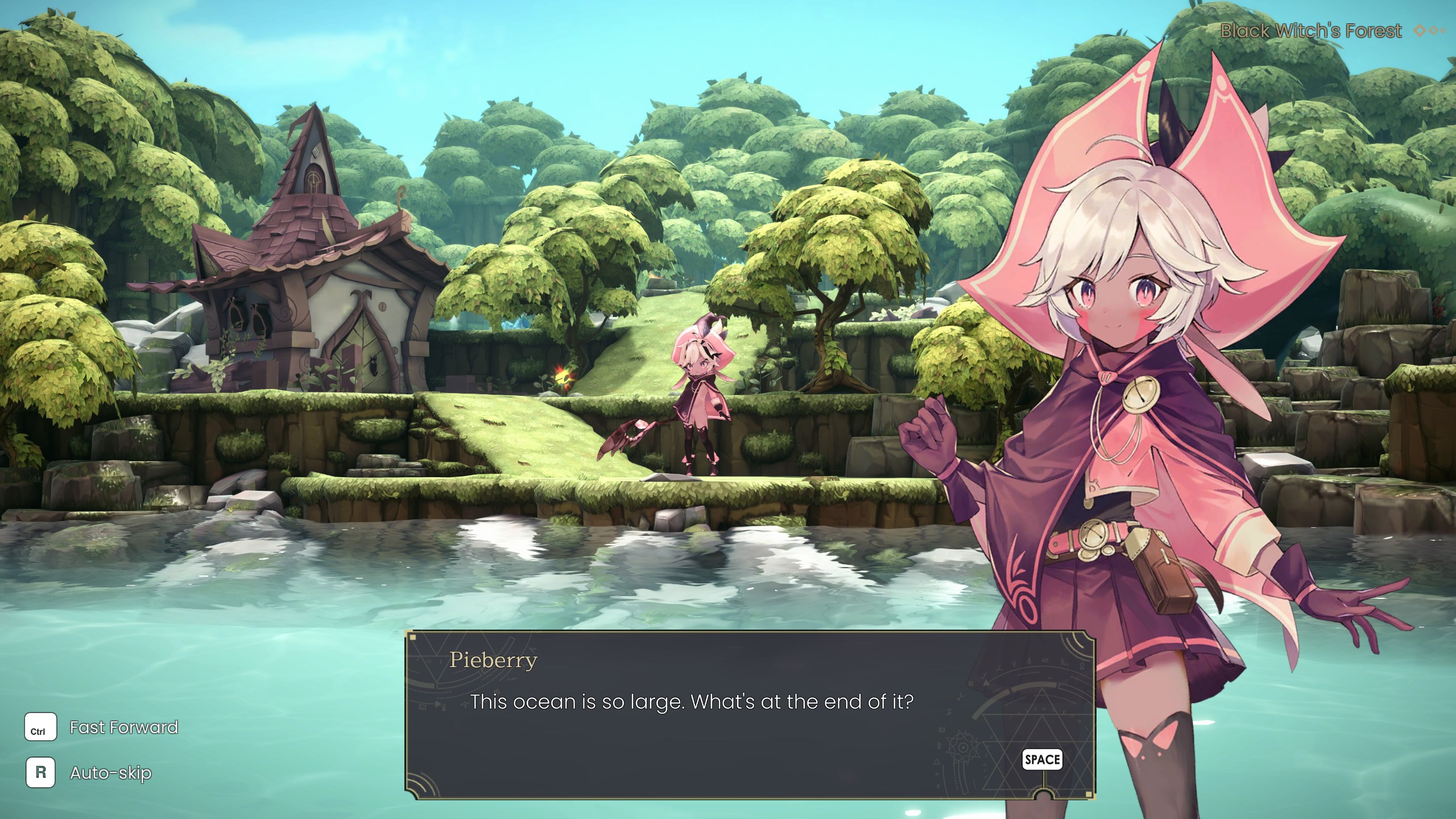
Chapter Three: Downloads
I recommend installing this mod using my pre-patched game files; installation is literally “drag-n’-drop”. However, due to the way the developers compressed the game files the download is over five gigabytes because I have to include so much
If you can spare the bandwidth, consider downloading the full mod for “drag-n’-drop” installation.
For WitchSpring R version 1.307, install via drag-n’-drop.
witchSpring_r_Rated_v01_dragndrop
Alternatively, if you would like a smaller download I recommend installing UABEA and manually patching the game files. It only takes maybe five minutes to complete the process, and most of that time is just waiting for file compression.
For WitchSpring R version 1.307, install via UABEA. Tutorial and files WIP.
Remember kids, you download and install modifications at your own risk. Just because my mods work on my game doesn’t mean they’ll work for yours.

Chapter Four: Installing the Mod
Installing via Drag-n’-Drop
Download the appropriate file from “Chapter Three: Downloads”.
Navigate to “WitchSpringR_Data”, found inside WitchSpring R‘s main installation. An easy way to find your installation files is to right-click the game in your Steam Library and then hover over “Manage” — then click “Browse Local Files”.
[Drive]:\SteamLibrary\steamapps\common\WitchSpring R\WitchSpringR_DataUnzip the contents of the download into WitchSpringR_Data. Overwrite when prompted.
The mod is installed. Have fun!

Chapter Six: Troubleshooting
Disabling Auto Updates on Steam
To prevent Steam from overwriting your files in the future, I recommend disabling auto updates.
Right-click on the application from your Steam Library, then click “Properties” via the drop-down menu. Navigate to “Updates” via the left sidebar and change “Always keep this game updated” to “Only update this game when I launch it”.
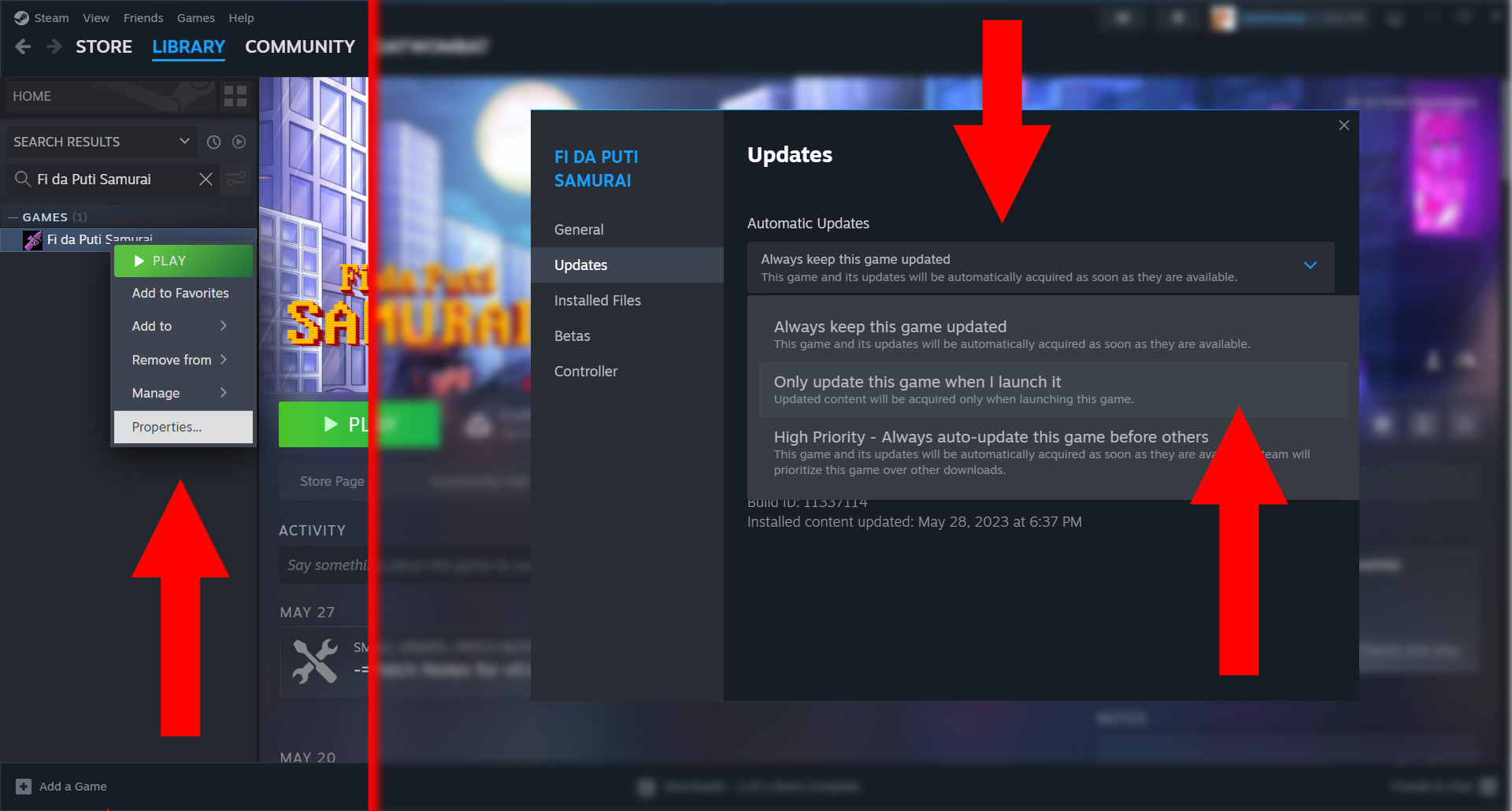
Instead of playing the game via Steam Library, run the application directly — unless you want to update Fida Puti Samurai when updates are available.
For convenience, consider adding the Fida Puti Samurai EXE file to your Steam Library as a “new game”. Click “Games” from Steam’s top tool bar, then “Add a Non-Steam Game to My Library”. From the following pop-up, search for Fida Puti Samurai‘s executable, Z&L FPS. Run Fida Puti Samurai to refresh the list if Z&L FPS cannot be found.
Otherwise, click “browse” and navigate to your installation for “Z&L FPS.EXE”.
Below, I show the process for adding “Non-Steam games”.
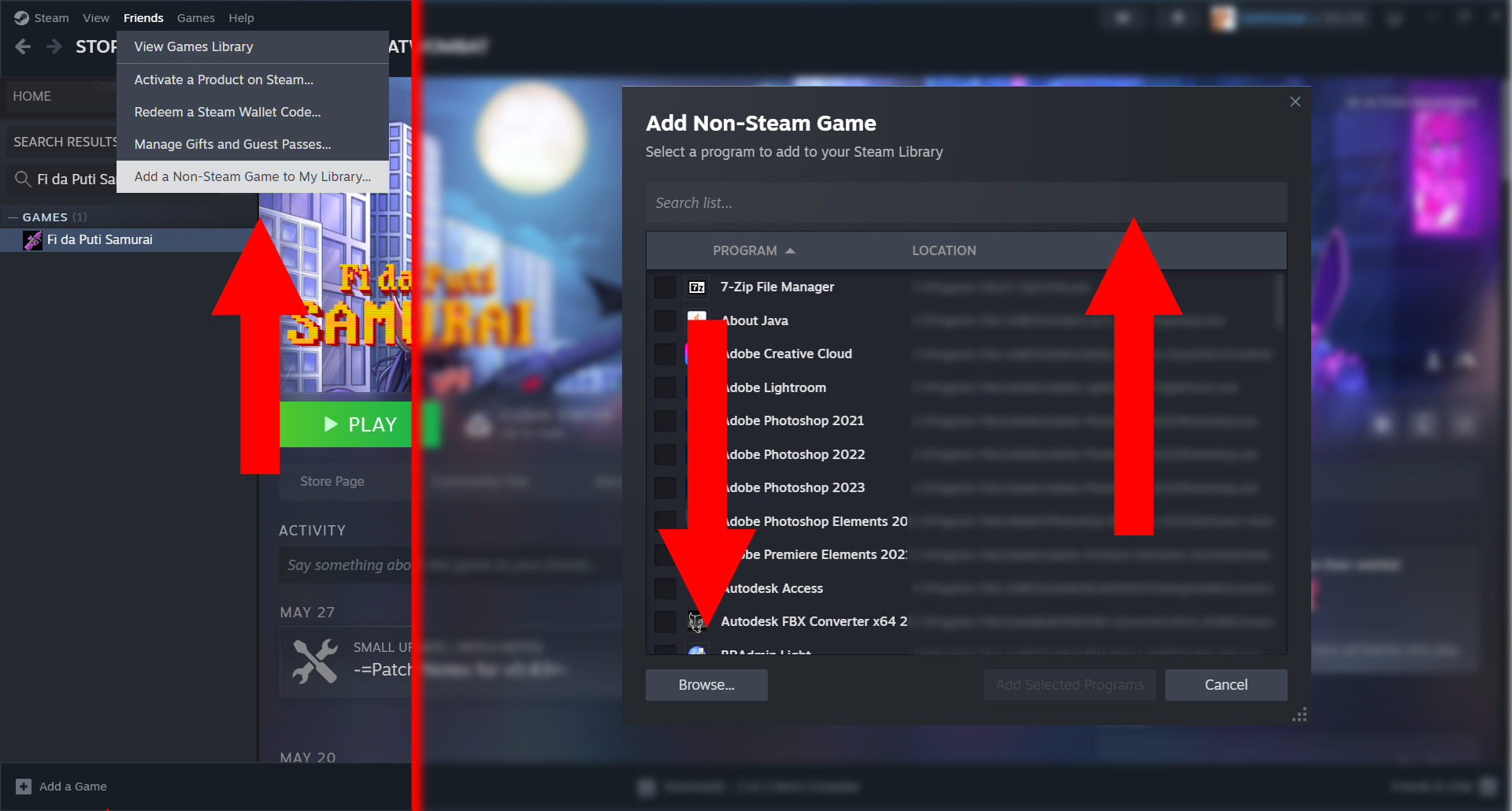
Chapter Seven: Updates
WitchSpring R-Rated Version 1 (For WitchSpring R version 1.307)
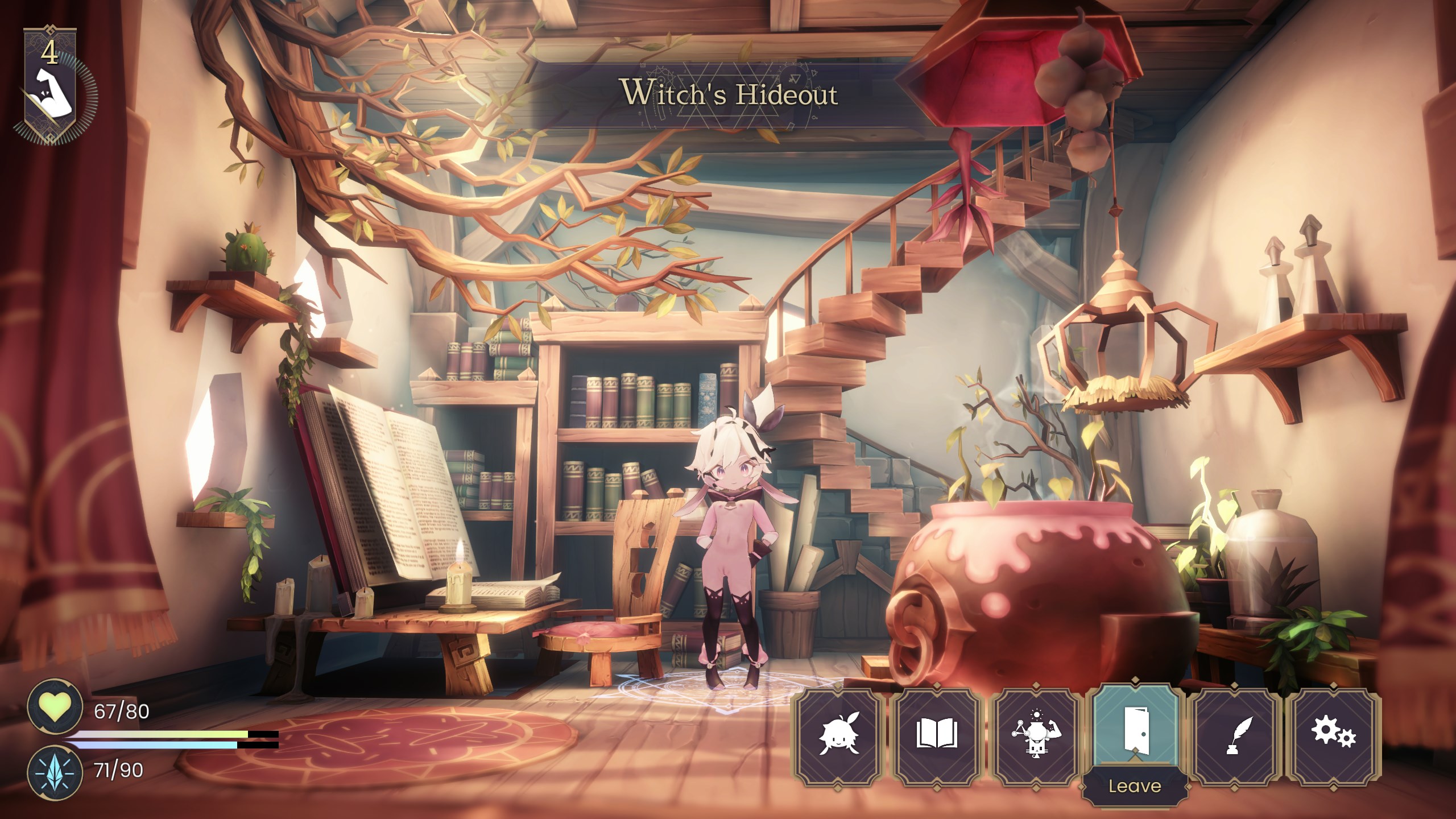
Replaced mesh (body) for main character’s body (PathID 3763).
Replaced mesh (body_skirt) for main character’s body (PathID 3815)
Replaced mesh (body_skirt) for main character’s body (PathID 3816).
Replaced texture (pieberry12_tex_final) for main character’s body (PathID 2206).
Replaced texture (Pieberry12_tex_final_normal ) for main character’s body (PathID 2713).
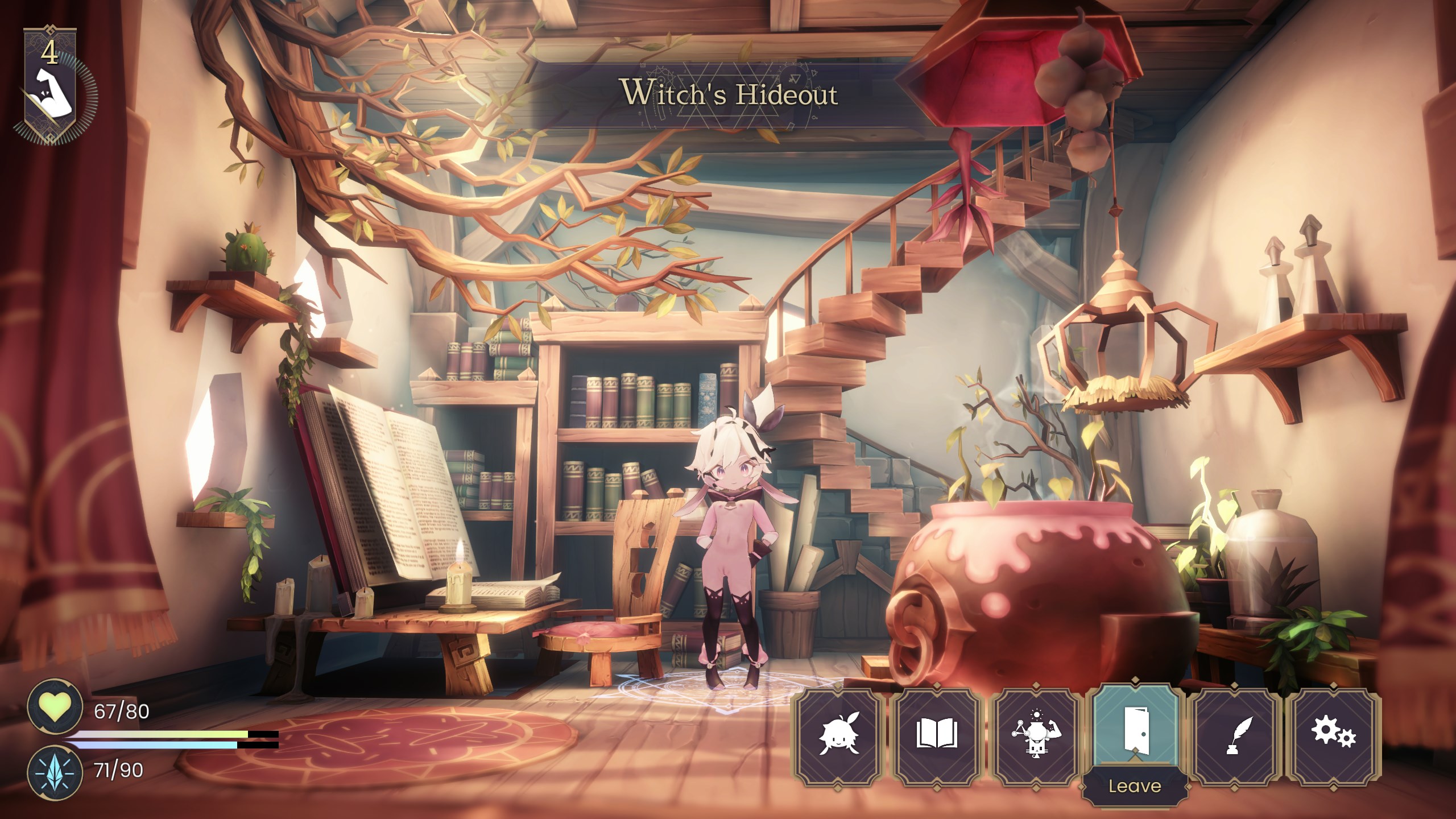
Chapter Eight: Previous Builds
No previous builds!