Chapter One: Introduction
Nobeta, the little wonder is little better when she’s undressed!

Chapter Two: Compatibility
It’s important to download the correct version of Little Witch Nude for your game.
If no compatible versions of WitchSpring R-Rated are available, you’ll just have to wait — or downgrade/update your installation of WitchSpring R to match a compatible version of the mod.
This mod replaces meshes and textures for the player character, Pieberry. Any mods that make edits to Pieberry’s appearance will likely overwrite changes made by this mod.

Chapter Three: Downloads
I recommend installing this mod using my pre-patched game files; installation is literally “drag-n’-drop”.
For Little Witch Nobeta version 1.1.2, install via drag-n’-drop.
For WitchSpring R version 1.307, install via UABEA. Tutorial and files WIP.
Remember kids, you download and install modifications at your own risk. Just because my mods work on my game doesn’t mean they’ll work for yours.
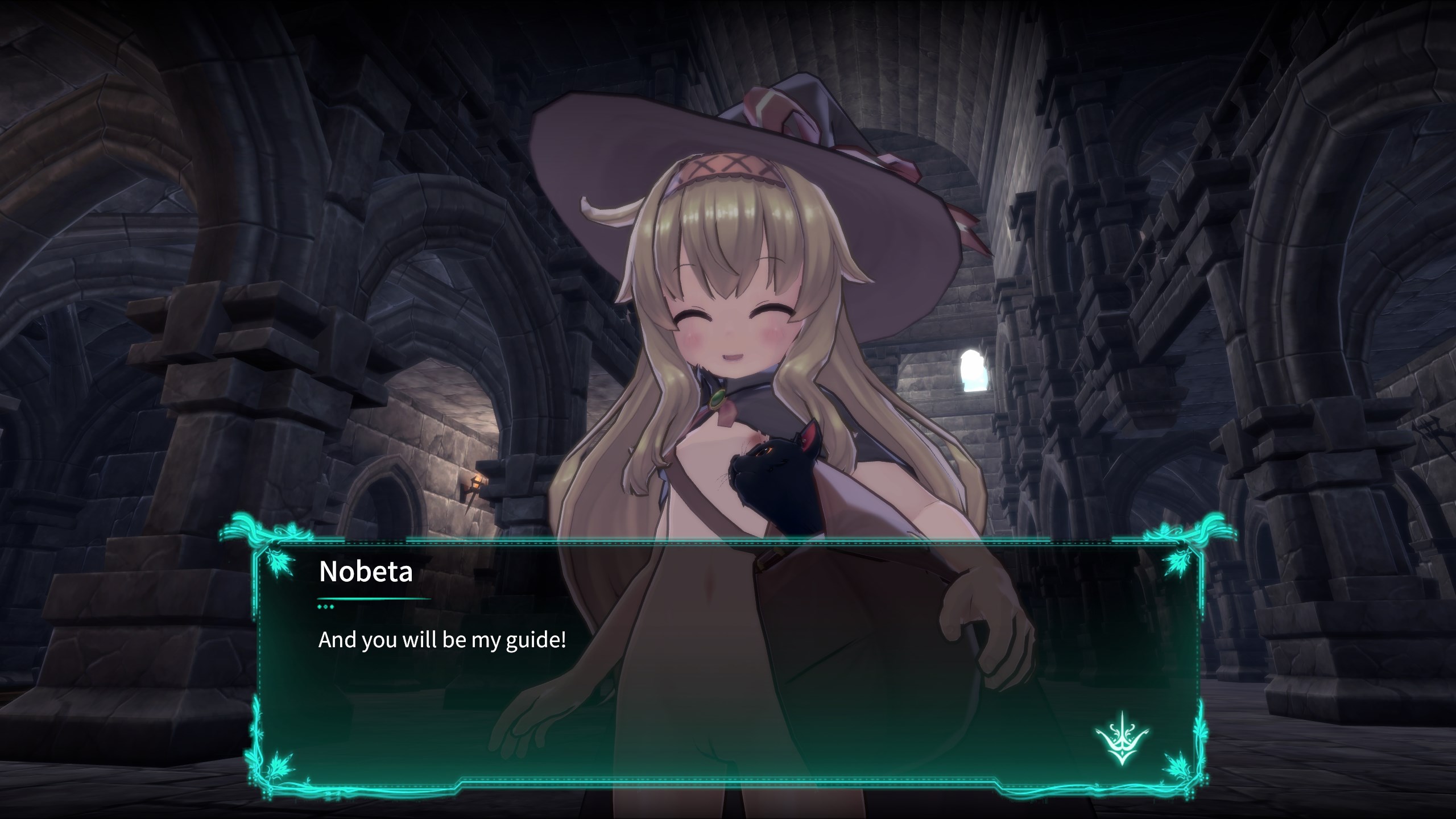
Chapter Four: Installing the Mod
Installing via Drag-n’-Drop
Download the appropriate file from “Chapter Three: Downloads”.
Navigate to “Little Witch Nobeta”, Little Witch Nobeta‘s installation folder. An easy way to find your installation files is to right-click the game in your Steam Library and then hover over “Manage” — then click “Browse Local Files”.
[Drive]:\SteamLibrary\steamapps\common\Little Witch NobetaUnzip the contents of the download into Little Witch Nobeta. Overwrite when prompted.
The mod is installed. Have fun!
Chapter Six: Troubleshooting
Disabling Auto Updates on Steam
To prevent Steam from overwriting your files in the future, I recommend disabling auto updates.
Right-click on the application from your Steam Library, then click “Properties” via the drop-down menu. Navigate to “Updates” via the left sidebar and change “Always keep this game updated” to “Only update this game when I launch it”.
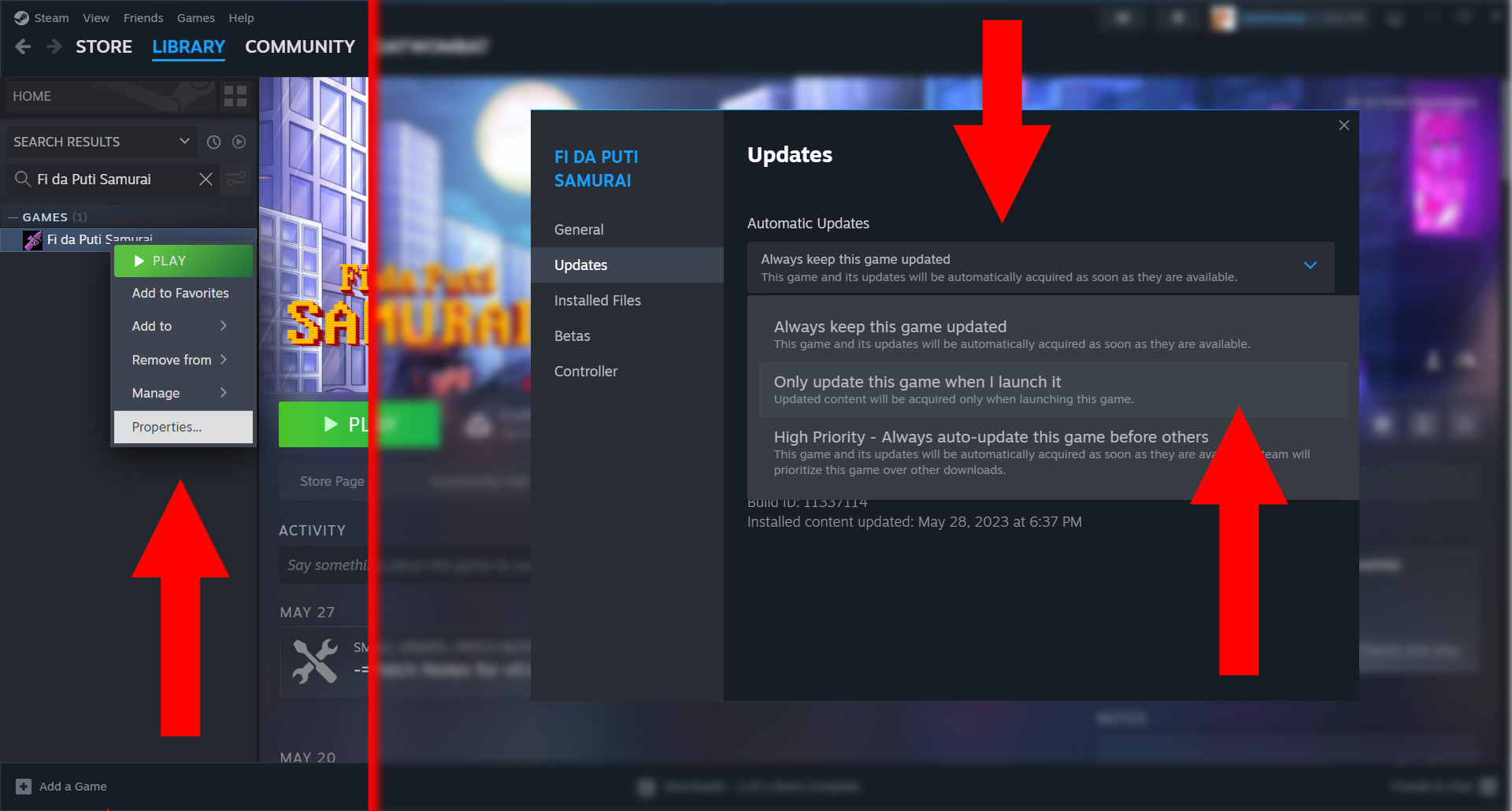
Instead of playing the game via Steam Library, run the application directly — unless you want to update Fida Puti Samurai when updates are available.
For convenience, consider adding the Fida Puti Samurai EXE file to your Steam Library as a “new game”. Click “Games” from Steam’s top tool bar, then “Add a Non-Steam Game to My Library”. From the following pop-up, search for Fida Puti Samurai‘s executable, Z&L FPS. Run Fida Puti Samurai to refresh the list if Z&L FPS cannot be found.
Otherwise, click “browse” and navigate to your installation for “Z&L FPS.EXE”.
Below, I show the process for adding “Non-Steam games”.
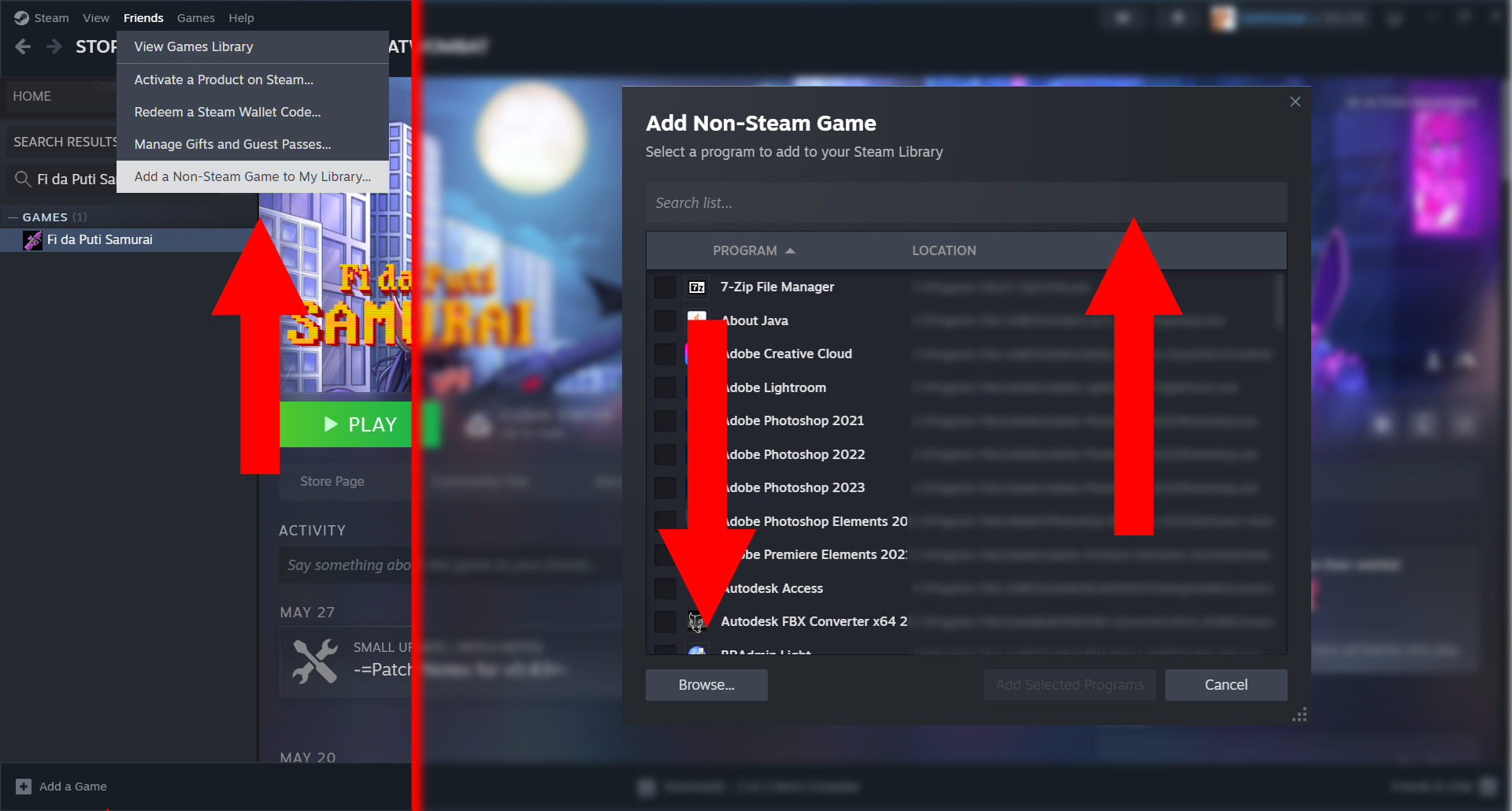
Chapter Seven: Updates
Little Witch Nude version 1 (For Little Witch Nobeta version 1.1.2)

(Work in progress)
Chapter Eight: Previous Builds
No previous builds!


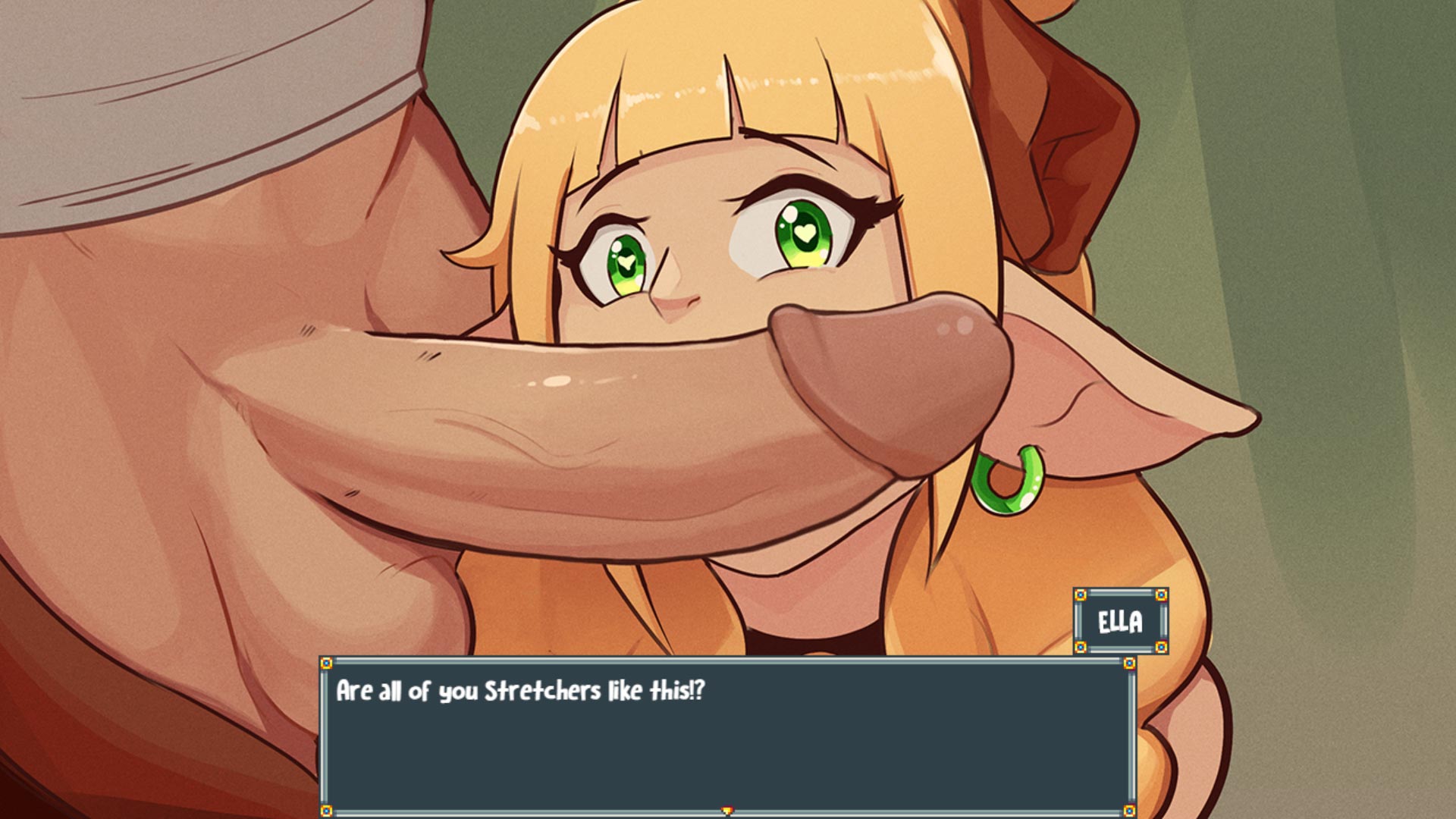
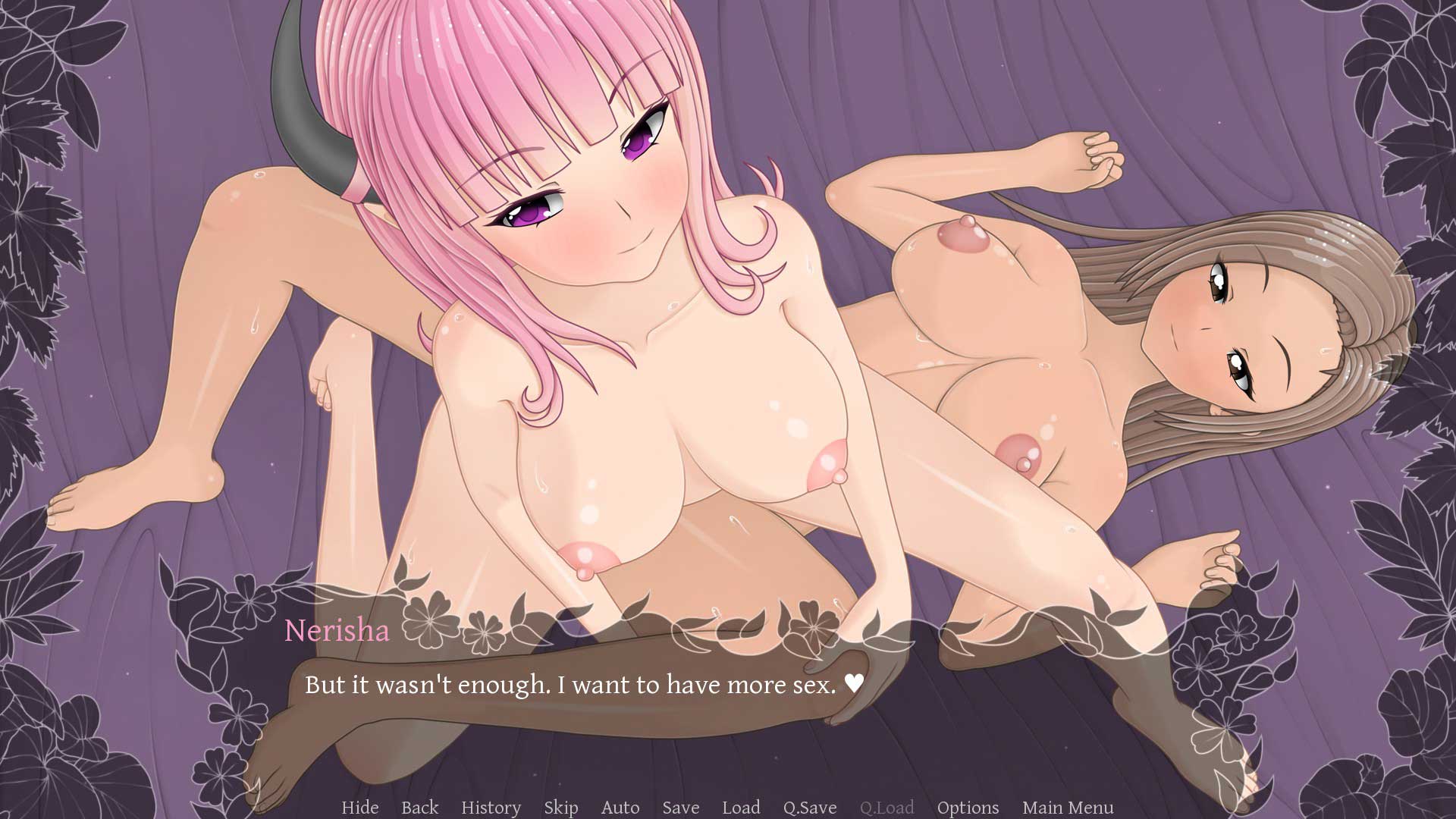

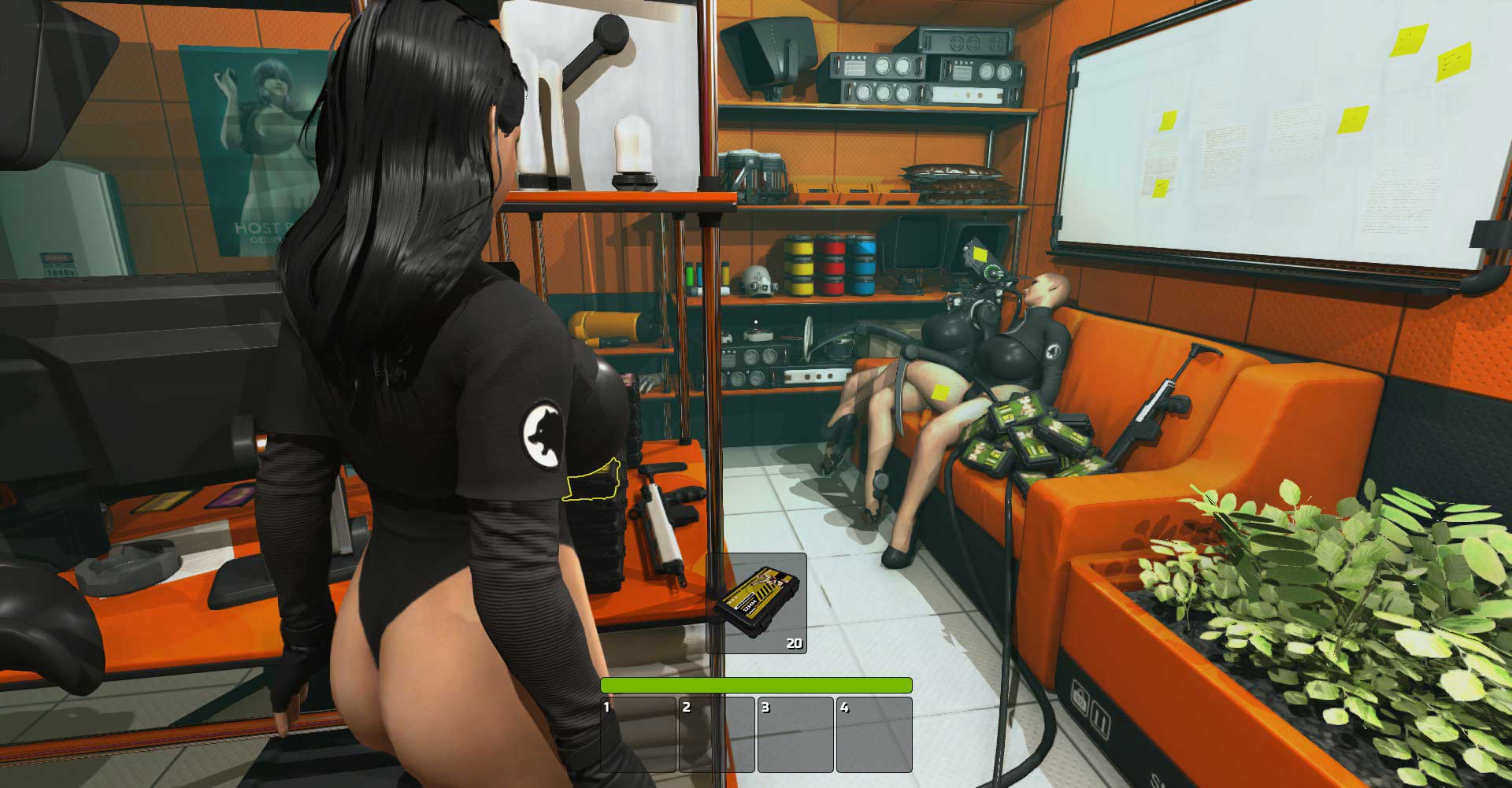

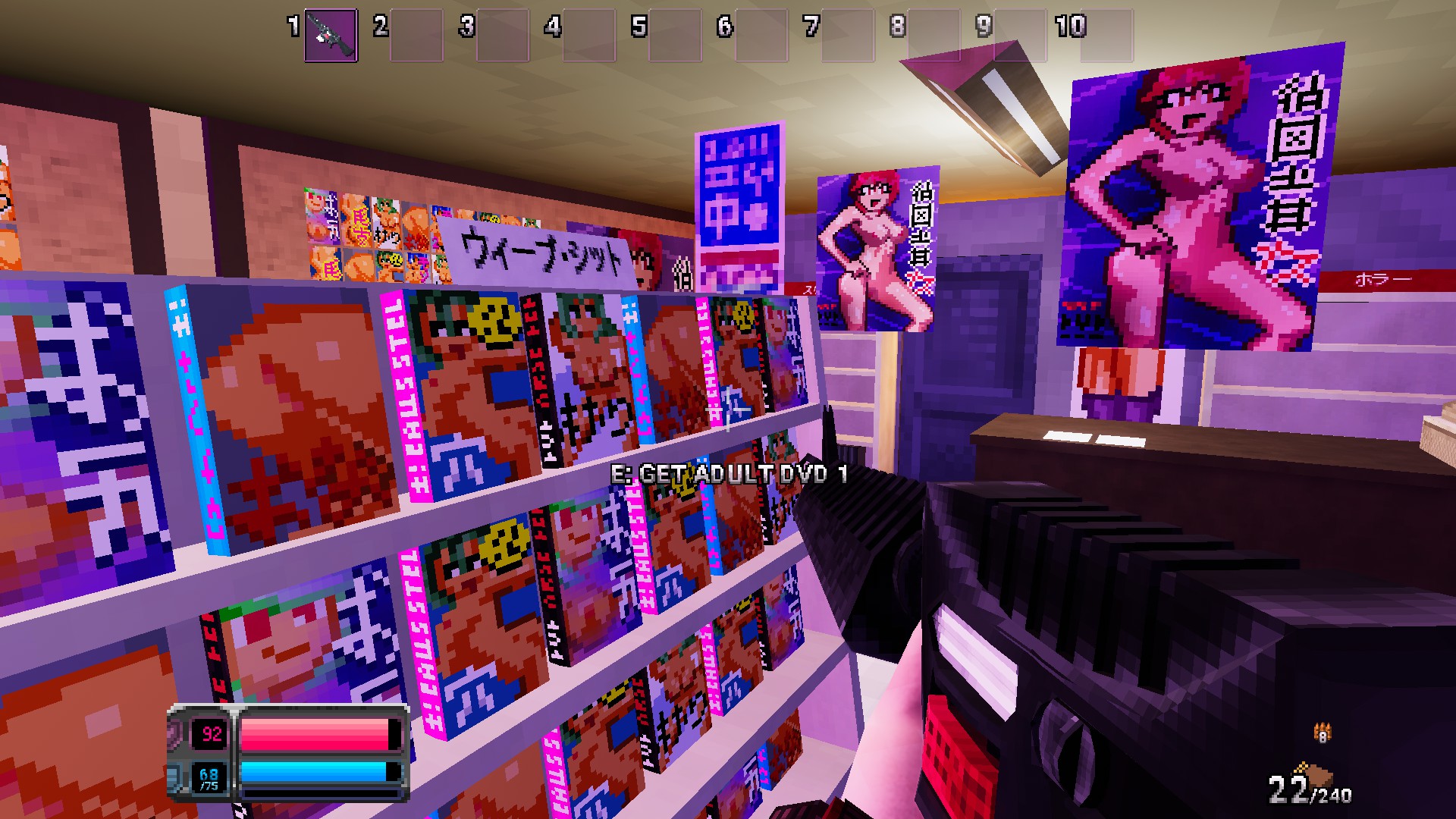
One Thought to “Little Witch Nude: a nude mod Little Witch Nobeta”
Do you have panty mode? If you have it, please.